Everyone who has an iPhone or iPad is extremely attached to their device, so it helps to be fully conversant with your beloved gadget. These little shortcuts, tips and tricks will help you use your device’s keyboard to its full potential and allow you to customize it to suit your needs.
1. Reset the dictionary
It gets a little annoying when your dictionary becomes filled with nothing but jibberish that you don’t use. The solution to this problem is simple, just reset the dictionary. Simply go to Settings -> General -> Reset -> Reset Dictionary.
2. Shake to delete
Yes, you can hold down the backspace key to delete whatever you wrote, but if it’s a lengthy text then no one wants to hold down one key for that long. A simple solution is to just shake your phone and a popup will ask you if you want to undo what you wrote. Shake again and you can redo.
3. Emoji Keyboard
We all use emoji’s when talking to friends. The add a little emotion to our plain texts. To make it easier to use emoji’s simply go to Settings -> General -> Keyboard and activate the emoji keyboard. This will surely make texting with emoji’s a lot easier.
4. Add other domain names in an instant
When entering a website that has a domain name other than “.com”, simply press and hold the “.com” key and a list of other domain names will be available to you.
5. iPad split keyboard
Two make two-handed typing easier, you can split the keyboard on you iPad. Either hold the keyboard key at the bottom right and tap split or use two fingers in the middle to split the keyboard into two.
6. Easy punctuation
Instead of tapping the “123” key to select the required punctuation mark and then pressing the “ABC” key to go back, you can press and hold the “123” key and a list of punctuation marks will be available which you can select and automatically return to the alpha keyboard.
7. Add and use an international keyboard
For those of you who text in more than one language, you can simply go to Settings -> General -> Keyboard and add the keyboard of your desired language. Then simply press the globe icon on the keyboard to change languages.
8. The beauty of the double tap
This is the easiest way to increase your typing speed on the iPhone or iPad’s keyboard. Simply double tap the space bar at the end of a sentence and it will automatically add a period and capitalize the next letter. If it doesn’t work then go to Settings -> General -> Keyboard and turn the Auto Capitalization and “.” option on.
9. Display character counts
Sometimes it’s useful to see how many character you have typed. To enable this option simply go to Settings -> Messages and turn on Character Count.
10. Add shortcuts
These shortcuts are sure to save you time when typing. Simply go to Settings -> General -> Keyboard -> Shortcuts to see the preset shortcuts and tap the “+” to add your own.
11. Tap and slide
This one is probably the most useful trick if you mistype words a lot. If you hit the wrong character, most people delete their mistake and retype or they use autocorrect. Instead of those lengthy methods, simply keep your finger on the screen and slide it to the correct key.
12. Add special symbols
If you want a specific symbol and don’t want to waste time switching keyboards, simply hold down a letter and a list of respective symbols will pop up and you can choose without leaving the alpha keyboard.

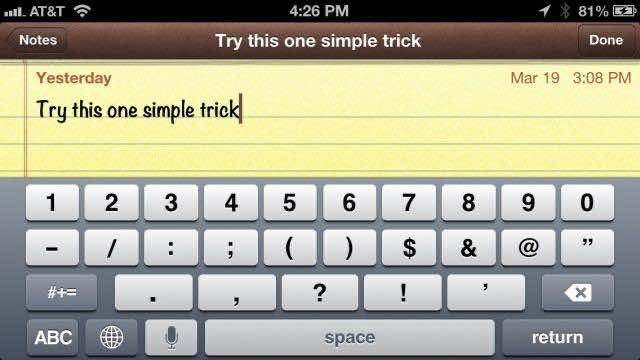
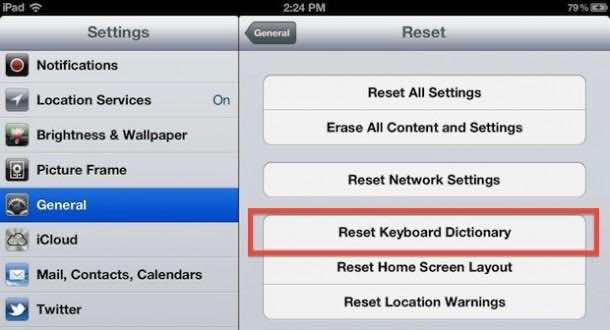
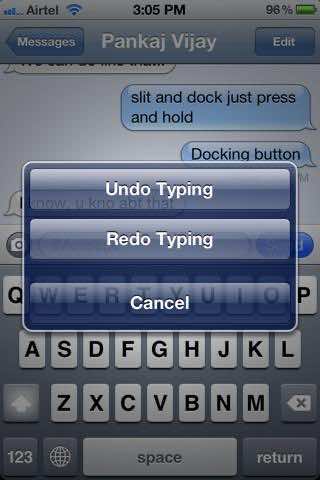
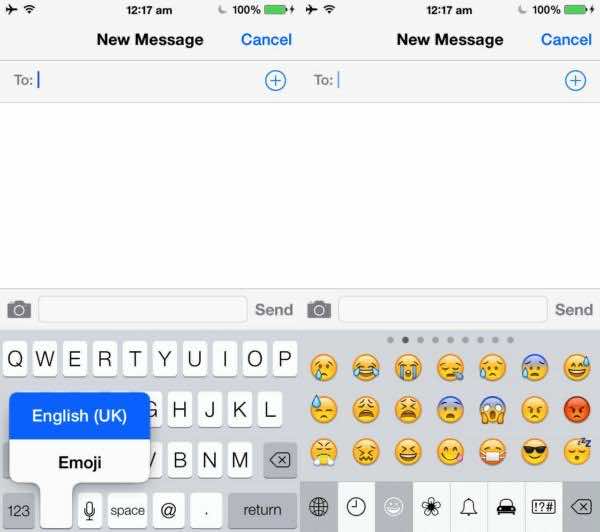

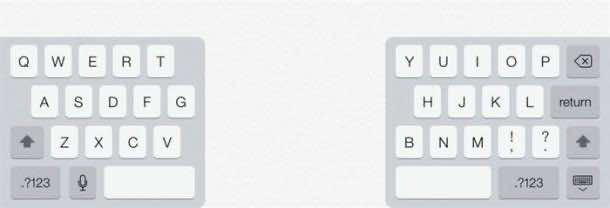

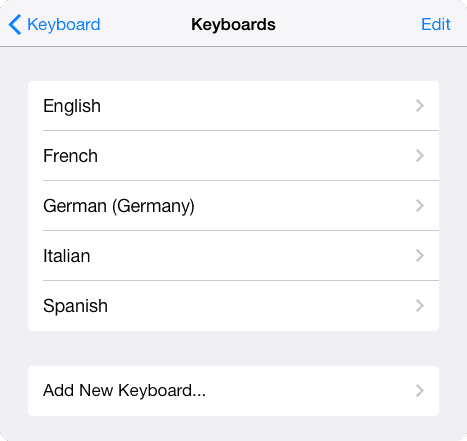
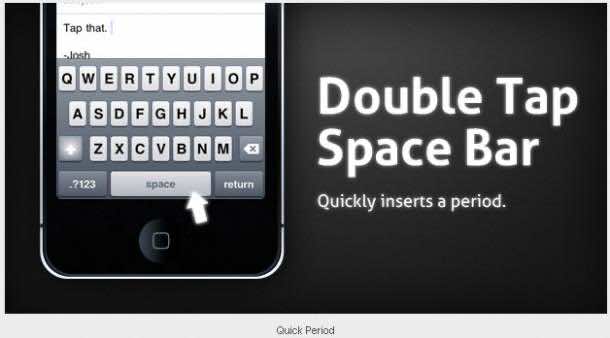
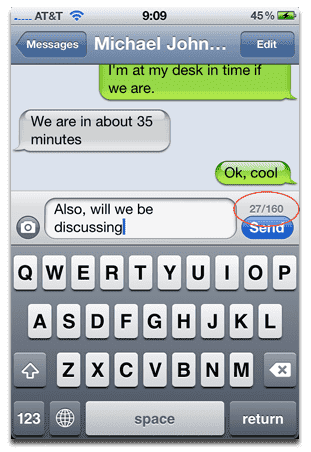
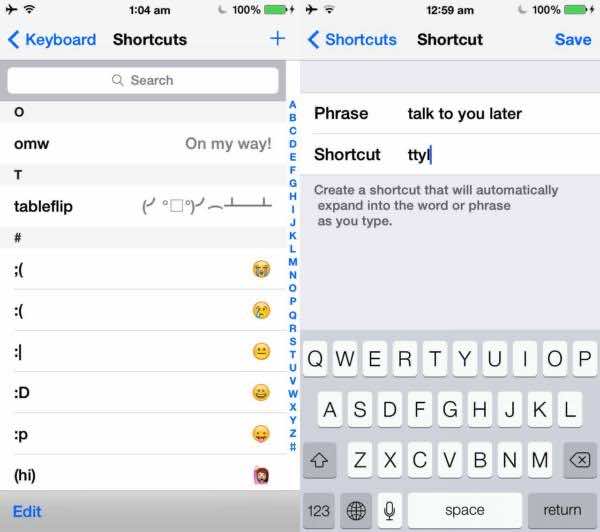
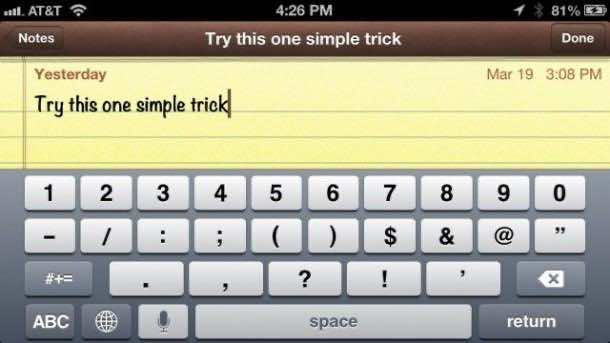
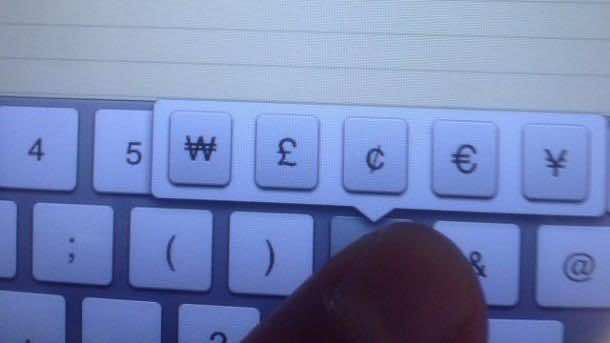

It’s amazing
Send me iPhone 5 all tips
Wow nice tips.. keep them coming please
Send me always iPhone 5 all tips
Nice iPhone tricks thanks for sharing