We have all been in a situation where a stranger or a friend has asked to borrow your phone. Either to make an emergency phone call, capture photos, or just scroll through the picture you recently captured. Unless you have something to hide, you would be okay with it and expect the other person to not go through anything other than you allow. If you are the careful type, you won’t rest in peace until your phone is handed back to you.
Anyone would be sensible enough to have a PIN code on their phone in case a random person gets their hand your device or a nosy friend or relative just wants to have a peek. Sometimes you are gonna have to hand your phone over to someone, and you should still take some precautions before you do it.
Android
When the Android 5.0 Lollipop came out, it had the screen pinning feature that limits the user to one app whether a game or app or anything and only the person knowing full PIN can get out of it.
You enable the screen pinning feature by going to Settings> Security & Location > Screen Pinning. Tap to turn On the feature and make sure you mark the option to ask for PIN before unpinning. Whenever you hand the phone over to someone, open the app that you want to be pinned, then tap the Overview button to view the recently opened app, drag it to the middle of the screen and tap the thumbnail button on the right corner. This will now be the only app that the user will be able to access. You can go back to the normal functioning of your phone when you press the back and Overview button simultaneously and then enter your phone’s PIN code.
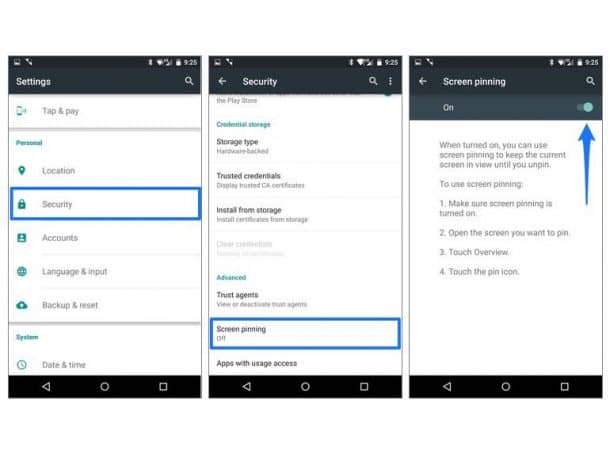
If you need to hand out your phone more frequently, you can enable the guest mode on your Android phone. This way the person borrowing your phone will have their own account with different apps and browser settings. This person will not be able to access any files that you do not want them to. Access to your personal account again will require your unlock code.
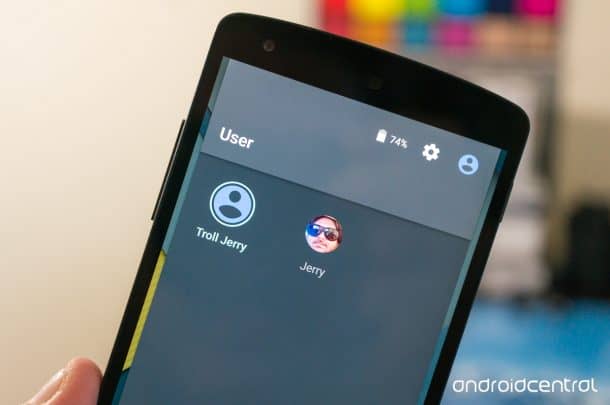
To get to the guest mode, drag with two fingers down from the top of the screen, tap your user avatar, and select Add guest. If some person borrows your phone frequently, you can assign them their own account where they can not text or call but only access limited apps and sign in with their own accounts. When you go back to your own account, your phone will go to the lock-screen protection where you can enter the code.
If you wish to have a tighter security, you can download applications like AppLock Fingerprint Unlock that will protect your apps with your own fingerprint.
iOS
If you are using an iPhone, you have the option to use the Guided Access feature that restricts your phone to just one app. The only way to get out of that app is to enter the PIN or through Touch ID authorization.
You can enable Guided Access by going to Settings> General > Accessibility> Guided Access. Tap to turn the feature On or Off, and pick whether you want to use PIN or Touch ID to return. Then you can just open up the app that you want to limit your phone to, and triple tap the Home button. A Guided Access menu will appear where you can disable some parts of the display. You can then go to Options to disable features like Sleep/Wake button and touch input.
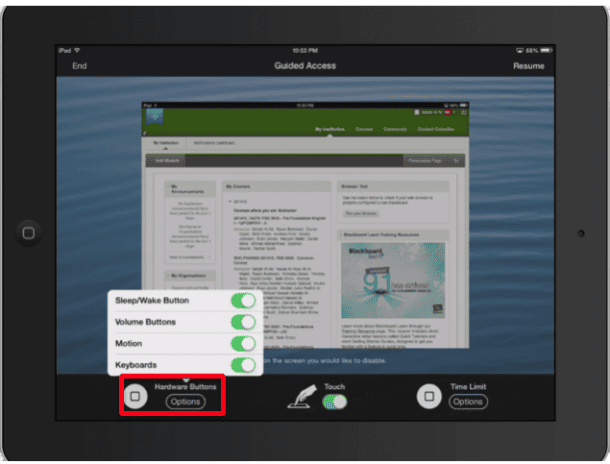
When you want to return your phone to full functionality, triple tap the Home button, enter the correct PIN or fingerprint to disable the Guided Access mode.
You iOS will not allow you to make multiple accounts, but you can bring in the use of parental controls in Settings > General > Restrictions. You can limit the access to the web, camera, age-sensitive content, etc. It is a lot of effort to set up all of this every time, but if a young family member gets to have your phone frequently, you might want to do it.
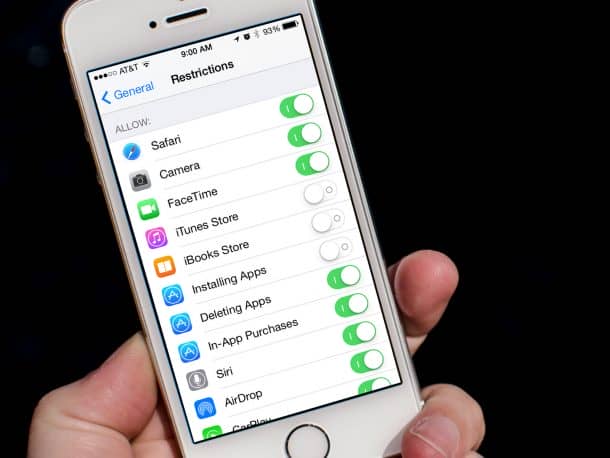
If your primary concern is photos and videos, you can hide them from the iOS Photos app simply by tapping the Share button and then tap the Hide option. The chosen photos will disappear from Moments, Years, and Collections. These are still accessible through search or through the Albums screen though.
No matter what precautions you take or whichever phone you have, just make sure you never give your phone over to someone you do not trust enough.
Source: Popular Science


