It’s much easier to file a fax from your PC or tablet than to go to a shop to do it for you. Sending a fax from Gmail is one of the simplest and easiest ways. While faxing is not the most popular correspondence format today, for certain operations and documentation, there are still a few businesses that do not accept documents via email but ask to send them via a fax.
It seems ridiculous to go anywhere to inquire about them to give the fax to others for you with the option of copying documents through your computer, and even authorizing PDFs online. And it’s not important, after all: we now can send faxes from our Computer and mobile.
First of all, make it clear that there really is no system that allows users to send limitless faxes at little or no charge, however there are some options for a 30-day limit or free checks. CocoFax is one of these, it allows its users to send or receive faxes for free for 30 days.
Sending a fax from Gmail is one of the most easy ways, because we won’t have to download any app on our smartphone or device this way. Here is how we can do it using CocoFax?
CocoFax: The best Online Solution To Fax Your Documents
CocoFax, with HIPAA enforcement, is a common, trusted internet fax service. For many companies worldwide, Cocofax has a strong legacy and is the number one choice for sharing important documents, contracts, & agreements. Well-known media outlets like Forbes, and TechAdvisor have featured CocoFax multiple times for its extraordinary features & exceptional features.
Gmail does not offer this service specifically, so you’re likely to need a fax provider in the first place. For example, if you would not want to pay money & send a few faxes for free, you should opt for CocoFax, because you can have an extended fax trial period of 30 days with it. Since, there is no free choice in the event & you need the service more frequently after 30 days, you will have to buy a subscription plan as per your needs to send fax from gmail, pc, and mobile phone from CocoFax.
How to Send Fax Via Gmail Using CocoFax?
CocoFax offers an easy & user-friendly interface. Here is how you can use CocoFax to start sending or receiving faxes:
Step 1: Create an Account
Go to the official website of the CocoFax & Signup for an account for free. To create the account, start with entering your email id and password. Remember to use a registered email id because this will be the very same email address that you’ll be later on using to send or receiving faxes via CocoFax.
Once you have signed up, you can enjoy a free trial for 30-days. After this trial is over, purchase any suitable subscription based on your needs & budget.
Step 2: Create an Email
This move is really clear. Only open your inbox and insert the file as though it were a regular email, inserting the subject and body if you like. The receiver is the only thing different: you will have to enter the number you wish to deliver the fax to, followed by your provider’s tagline. It could be this sort of thing: fax number of the receiver + @ + company name you are using for fax. com
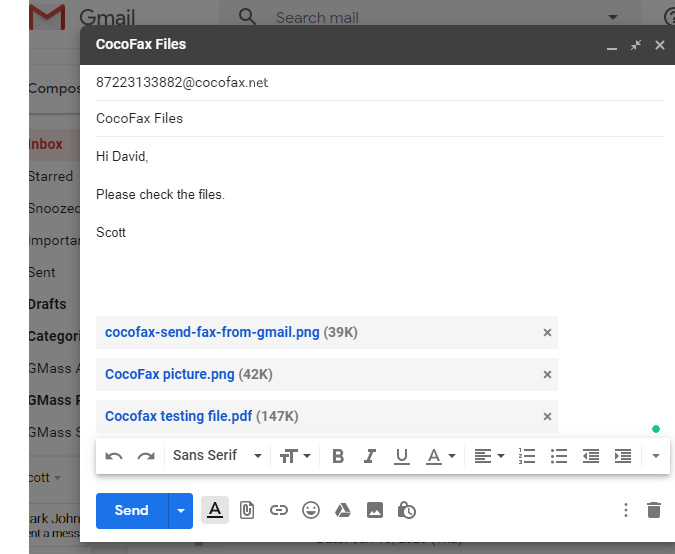
In case of CocoFax, you will write the email id of the receiver as following:
1234567@CocoFax.com
Another choice is to use the app offered by your provider to directly send and receive faxes, but without running extra applications, it is better to do it directly from your account. It is that simple! We can send faxes from a Gmail account from a PC or mobile this way using CocoFax. Easy, isn’t it?
Step 3: Insert or attach files or Documents
Now attach the documents you want to fax the other party. Note that you can attach multiple documents in a single fax on gmail. Xls, Png, jpg, docs, MS word, excel, XXls all are supported formats to fax.
Step 4: Send it or save it for later
Once you have composed the email, click on the send button to send it right away or click on save as drafts to use it later on.
This fax will be present in your dashboard as long as you want.
Features of CocoFax
When you choose any app or service, its characteristics & features are the point of attraction. Here is what makes CocoFax stand out among other brands. Keep on reading to find out why you must rely on CocoFax more than any other service.
Reliable & Secure
Reliable & Secure because delay can cease many deals & lead to a loss. CocoFax offers secure & reliable services & ensures that your documents & other important contracts reach the recipient in time.

Reputed
To be incorporated with your workflow, you do not necessarily trust any random fax service when CocoFax is here. it offers you the most needed security promise that your confidential correspondence is truly private.
Reports for Delivery
When you send a fax, once the fax is sent to the recipient, you get an automatic delivery summary. At times, on their end, the recipient might have trouble with their fax machine & your fax may be undelivered. You’re still going to get news of undelivered faxes.
One Platform, Various Devices & File Formats
It is easy to use CocoFax on any range of machines, including laptops, phones, PCs and tablets, that you like. Therefore, through all your computers, all your sent and received faxes remain in sync.
Conclusion
You can receive and send a fax from your Gmail address, using any device or cell phone using a reliable fax services provider like CocoFax. A subscription to an online fax service like CocoFax and an internet connection is all you need to start sending, receiving or sending electronic faxes. It’s quick, safe, and basic. Alternative approaches do exist, but they don’t function efficiently.


