Are you tired of people using your computer without permission? Or are you tired of entering a ridiculously long password every time you have to use your computer? The answer to all your problems lies in the form of ‘Predator’. This amazing program is capable of transforming any USB drive into a ‘key’ that will lock and unlock your computer. 
You’ll be able to use your system once this USB-key is plugged in and the system will lock down when the key is removed. Predator is a free Windows program that helps you accomplish this feat. Anyone who tries to access your system without the key will be displayed an epic spy-like message of access denied.
How do you perform this feat? Follow our guide and you’re set to go!
Step 1: Download and install Predator.
Step 2: Plug in your USB drive once the program launches. (It won’t delete any existing files). Once you plug in the device, a dialog box appears that will ask you to create a password. Click on ‘OK’ to continue.
Step 3: Go to the preferences and make sure you pay attention to a few important settings. Enter a unique and secure password in the ‘New Password’ field. In case you lose your USB drive, you’ll be able to use this password to unlock your system. You can always check the always required box so that you have to enter the password even when you plug the USB in. After confirming that the correct Flash Drive is selected, click on the ‘Create Key’ and then OK.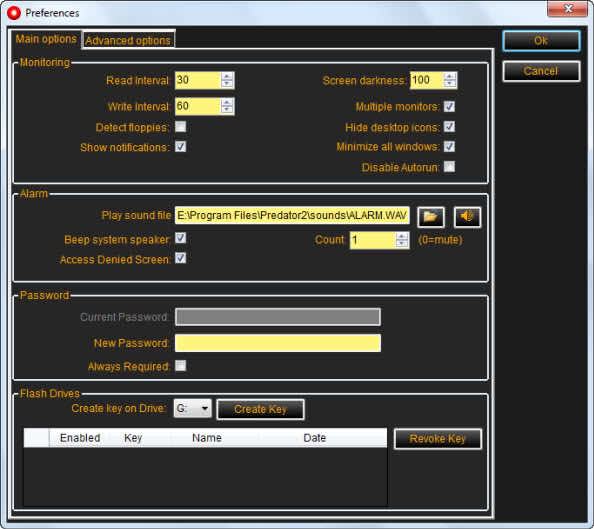
Step 4: The program will exit. Then you have to click on the program icon in the taskbar to run the program. The icon will turn green to tell you that the program is running. The program checks after every 30 seconds if the USB drive is plugged in or not.
You will also have access to a log of attempts that were made when your drive wasn’t plugged in. You can also have the program set to take snapshots when your system was tried to be used without the drive.
So, are you going to try this amazing program or what? Do let us know!


