Pranks are really awesome and hilarious, as long as they are not being pulled on them. We have compiled a list of 11 amazing geeky computer pranks that will make you the king of pranks. Check out the list below and let us know what you think of these wonderful pranks.
11. Make the Space Key Write the Word SPACE
What this prank accomplishes? Your victim’s computer will be literally typing the word ‘space’ every time they hit the space bar. Create a new AutoHotkey script and use the following lines of code:
#NoTrayIcon
*Space::Send,SPACE
The first line hides the tray icon while the second sets up the hotkey for replacing the text. Right click on the script and compile it into an executable before you place it in the victim’s computer and launching it.
10. Pretend to Install Linux on a Windows User’s PC with a Live CD
All that you need to do is to boot off a Linux Live CD. Following this, leave an official-looking memo on the desk that reads that they have been upgraded to Linux. Now sit back and watch as they struggle to find their way out of this.
9. Create a Shutdown Shortcut that Looks like a Folder
You only need to create a shortcut to shutdown.exe on the desktop and then change its icon to that of a simple folder and change the shutdown time so high that they don’t lose any of the work when they open the folder to find out what’s in it.
shutdown -s -t 1925000 -c “System error: overloaded porn folder”
8. Switch the Keyboard Layout To DVORAK
Here’s how you can really mess up with someone’s mind. Simply enable the Dvorak alternate keyboard layout. Open Control Panel and go to Region and Language, select Keyboards and click on Change keyboards. Click on Add button and then select the Dvorak layout. Now use the drop down above to make it the default keyboard layout.
7. Plug a Wireless USB Mouse / Keyboard Into Their PC
This works best if your victim uses a desktop PC. Simply connect the receiver and every now and then just add an extra letter or move the mouse a little to keep this prank going on for a long, long time.
6. Stick a Message Into their System Clock
You can slip a custom message in the clock that is visible on the taskbar. Simply open Control Panel> Region and Language> Additional Settings> Time and change the AM/PM to whatever you want to. Be creative!
5. Reverse Their Trackpad or Mouse Wheel Scrolling
The heading says it all. Head to Control Panel and then Mouse dialog to make this change!
4. Add Common Typos or Funny Words to MS Word’s Dictionary or AutoComplete

Sky is the limit! Click on Office button> Option> Proofing> Autocorrect Options and change certain words with other particular words or phrases! Have fun!
3. Setup Task Scheduler Jobs to Launch Random Apps (or a Web Page)

Open task scheduler and create a new task. Once you’re done with the wizard and have picked the browser executable, you can simply add the site name into the arguments box and then have this task repeat itself every 5 minutes.
2. Set the Mouse Pointer to Look Always Busy (to Make Their PC Look Like It’s Hanging)
Open Control Panel> Mouse> Pointers and change the conventional pointer to the busy one.
1. Activate High Contrast Mode (with a Single Hotkey!)
Press Shift + Alt + Printscreen. Works with locked computers as well and is a built-in accessibility option. For Mac, press Ctrl + Opt + Cmd + 8.


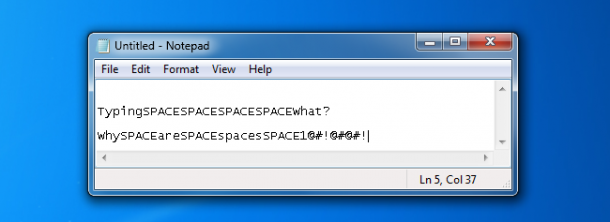
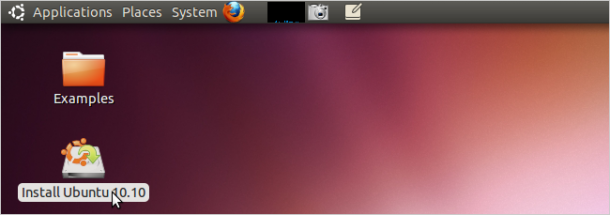
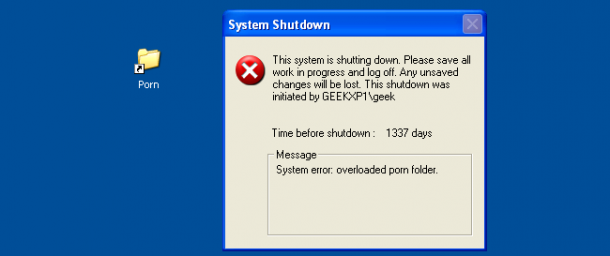
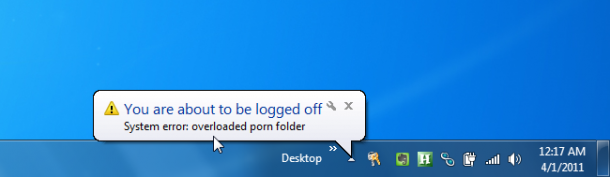
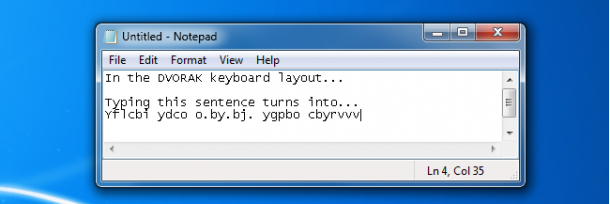
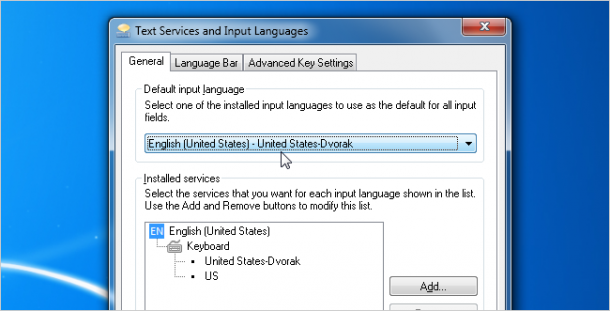

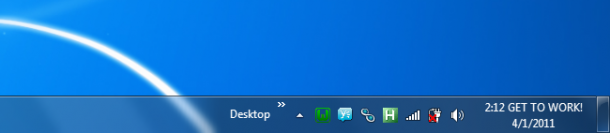
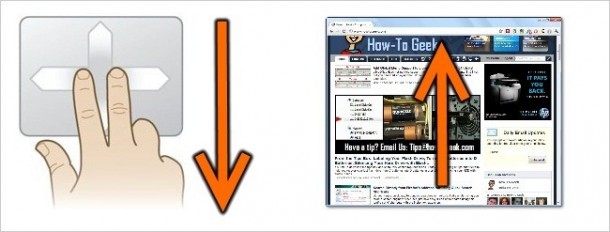

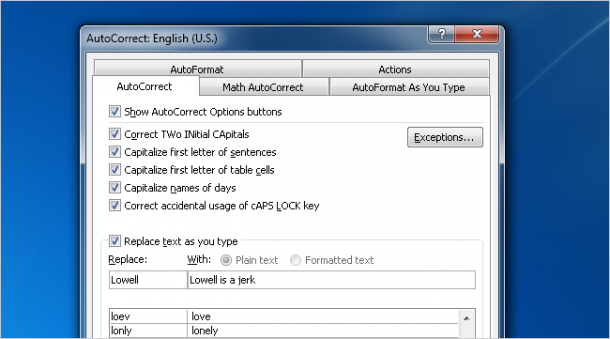
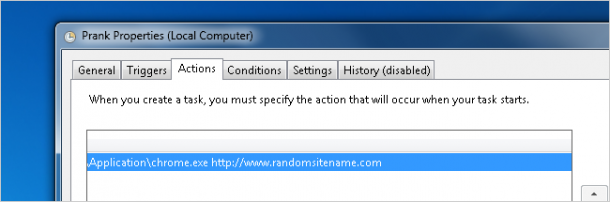
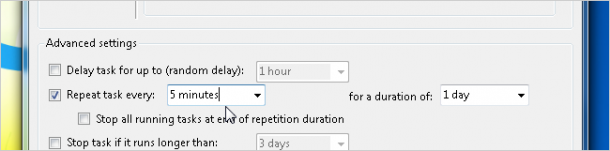
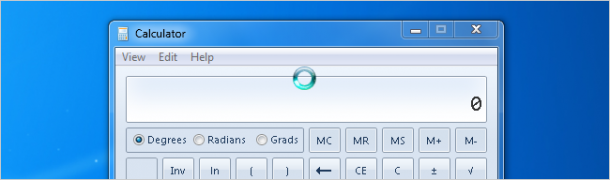
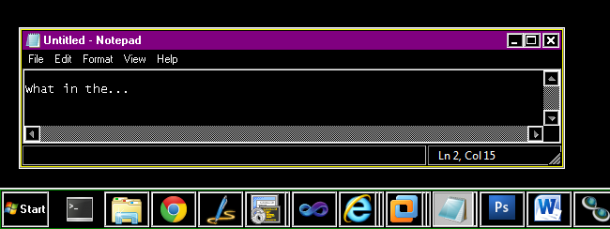

good