They say that if you want to know a person, give them a slow Wi-Fi and they will reveal their true selves to you. Low Wi-Fi signals can be really vexing e.g. interruptions when you are on video/ audio calls or when the download fails mid-way. Wi-Fi is just radio waves, and many things can cause interference. But a strong Wi-Fi signal can give you faster performance and better coverage distance, so it’s important to properly position and configure your router for optimal signal strength. All you have to do is follow these simple steps:
1.Point the Antenna Up:
Routers generally have physical antennas that are adjustable. For maximum signal strength, position your router’s antenna vertically, pointing straight up. If you have two antennas, you won’t get better performance by pointing them in different directions.
2. Choose Best Router Position:
Move larger furniture against the wall of the room and remove mirrors from the room if possible.
If you have a large home or office, place the router close to the center to maximize coverage. If you position the router at one end of the building, you may have poor (or no) signal at the other end. For maximum coverage, the router should also be high up. Placing it on the floor is the worst location possible – place it on a high shelf, if possible. Don’t place the router on or near large metal or stone objects, such as metal shelves or filing cabinets. These can block the signal. Wood and plaster walls won’t cause any problems.
Microwave ovens, 2.4 GHz cordless phones, 2.4 GHz baby monitors all have the potential to interfere with a Wi-Fi signal. The solution? Move microwave ovens away from the device and as for the cordless phone, you might want to purchase newer 5.8 GHz cordless phones.

3. Choose the Best Wi-Fi Channel:
If you’re in an area with many different Wi-Fi networks — such as an apartment complex or a crowded neighborhood — other Wi-Fi networks are probably interfering with yours.
The best thing you can do is switch to a different Wi-Fi channel. You access this option on your router’s settings page — check your router’s instruction manual for instructions on how to do that. (If you don’t have the instruction manual, you can almost certainly find the instructions online.) Locate the Wi-Fi channel option in the router’s web interface and change it to a different channel with less interference.
It might take a little experimentation to find the best one, but you can get help choosing a Wi-Fi channel using the WiFi Analyzer app for Android phones and tablets, which will monitor the Wi-Fi networks near you and recommend the least-cluttered Wi-Fi channel for your network.
4. Update Your Firmware:
Perhaps your router just needs an update. Some newer models have a built-in upgrade button. Some models, particularly if they’re older, still require you to first find and download the firmware from the router manufacturer’s website. In fact, even if your wireless network isn’t ailing, you should just make it a point to update your firmware on a regular basis. You will get performance improvements, better features, and security updates that way.
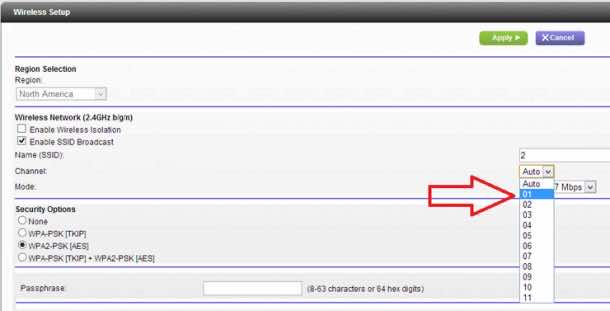
5. Frequency Control:
Take a look at your network’s administrator interface to confirm if it is configured for optimum performance. If you have a dual-band router, you’ll likely get better signals by switching to the 5GHz band instead of using the more common 2.4GHz band. If nothing else, you will likely encounter less interference from other wireless networks and devices because the 5GHz frequency is not as commonly used. Switching is quite simple as you just have to enable it in the settings.
6. Quality of Service:
Most modern routers come with Quality-of-Service (QoS) tools to limit the amount of bandwidth that apps use. This is handy if you do lot of video streaming or use Voice over IP (VoIP) often. The last thing you want is to have your video or call quality degrade just because someone is downloading a gigantic video file from Youtube. You can, for example, specify which applications and services get priority, and set downloads at lower priority to prevent interruptions.

7. Replace Your Antennae:
If your router has a built-in antenna, adding an external version would be a good idea, as the latter tends to send a stronger signal. Many router manufacturers sell omnidirectional antennas, which send a signal to all directions, or directional ones, which send a signal in one specific direction. Directional are better for small spaces especially if the number of users is smaller.
8. Change Security from WEP to WPA/WPA2:
WEP and WPA/WPA2 are security algorithms that keep hackers from breaking into your network. The only problem is that WEP (“Wired Equivalent Privacy”) is a lot less secure than WPA/WPA2 (“Wireless Protected Access”). So if you’re still running your internet through WEP instead of WPA/WPA2, consider changing.
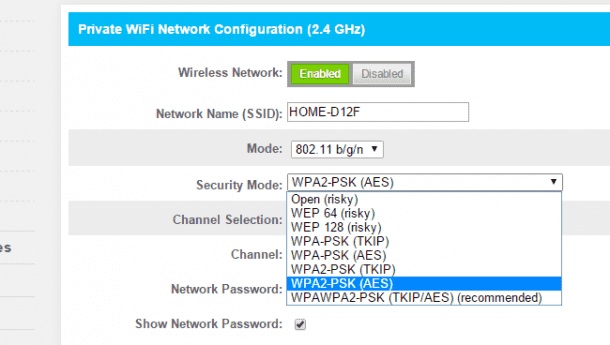
Most of the solutions in the article are either free or have very low cost, and utilize the features already built into your router. Get acquainted with your wireless network’s administrator interface, and you will be surprised to see how much faster and reliable your network can be.


