One of the best things about Android phones is that they can be locked in different ways via pin, pattern, password, fingerprint, etc. Though, a lot of times, users simply forget a newly set lock and are later locked out of their phones. If you are going through a similar situation, then you must be looking for a lock screen removal solution too. Don’t worry – we have got you covered. In this guide, we will teach you how to unlock LG phone and that too in three different ways.

Solution 1: A Dedicated Lock Screen Removal Application (No Data Loss)
The easiest way to remove the lock screen on an LG phone is by using iSkysoft Toolbox – Unlock (Android). A highly reliable solution, it can remove all kinds of locks on your LG phone, including its PIN, pattern, password, or fingerprint. The lock screen removal tool is compatible with every major LG device and features a hassle-free process.
It can help you resolve all kinds of situations like a forgotten password, locked device, unlocking a second-hand device, and more. In the process, no data would be lost on your device. The application will restart your phone in the end without losing any data or saved settings. To learn how to unlock LG phone effortlessly, follow these steps:Launch the iSkysoft Toolbox on your computer and from its welcome screen select the “Unlock” option
- Launch the iSkysoft Toolbox on your computer and from its welcome screen select the “Unlock” option.
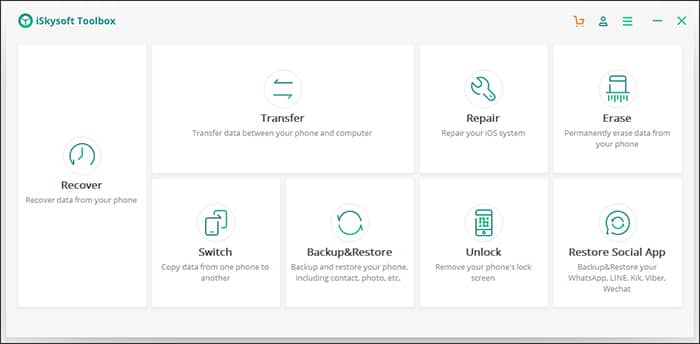
- Connect your locked LG phone to the system using an authentic cable and wait for your phone to be detected. Click on the “Start” button to commence the process.
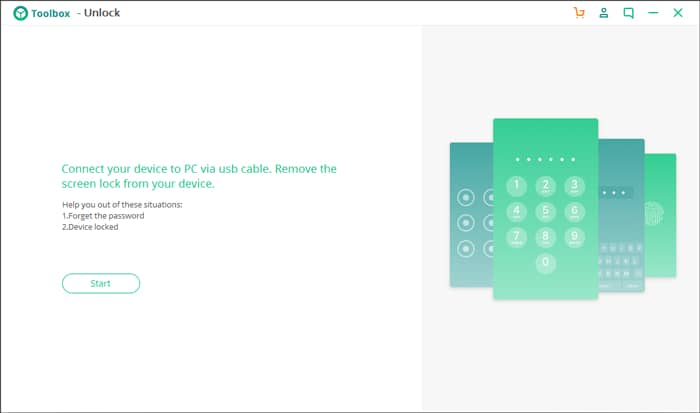
- Now, you need to enter certain details about your LG device, like its brand, name, and model. There is a link “How to check the device model” that you can click if you are unsure about your LG phone’s exact model.
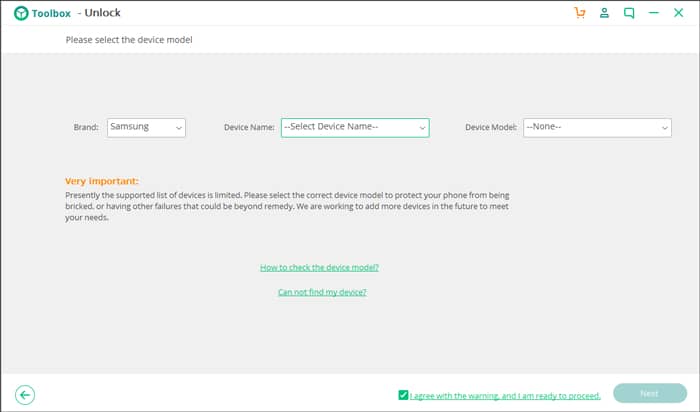
- As you would click on the “Next” button, the screen will display the following prompt. Type the on-screen displayed code (“confirm”) and proceed. Just be sure that the device model that you have entered is correct.
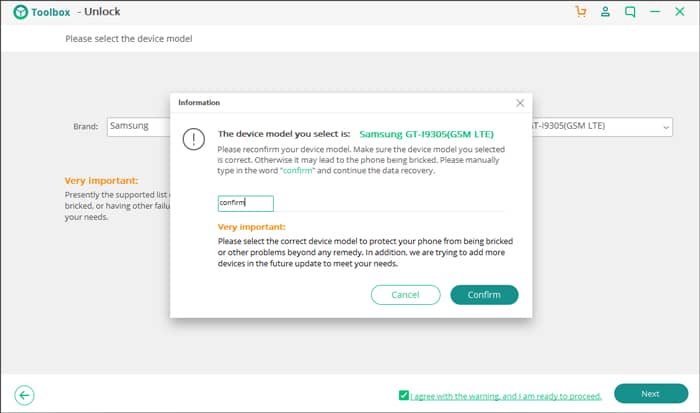
- To proceed, you need to boot your phone in the download mode. Switch it off first and press the correct key combinations. Mostly, it is Power + Home + Volume Down. In some models, it is Power + Volume Up while in some it is just the Volume Up key. After that, you might have to press the Volume Up key again. The interface has explained the same with visual aids.
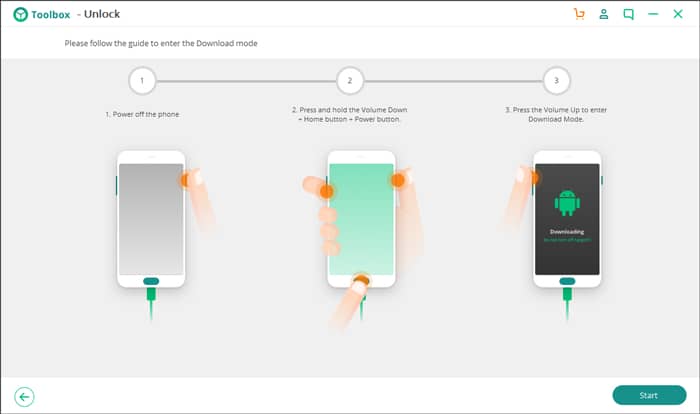
- The application will automatically detect as soon as your phone would enter the Download Mode. It will start downloading the essential recovery packages for your phone.
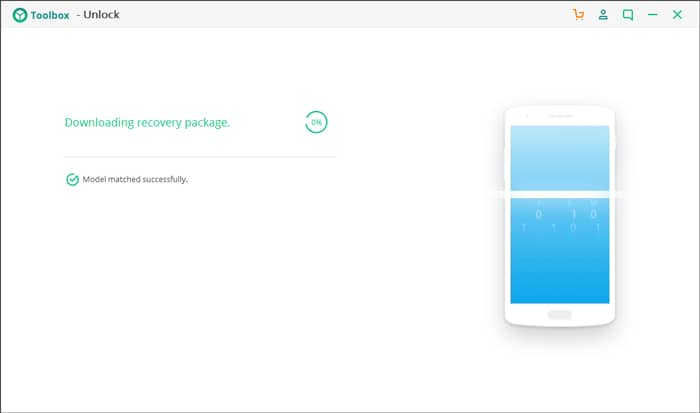
- After downloading the packages, it will perform the needed steps to remove the lock screen on your device.
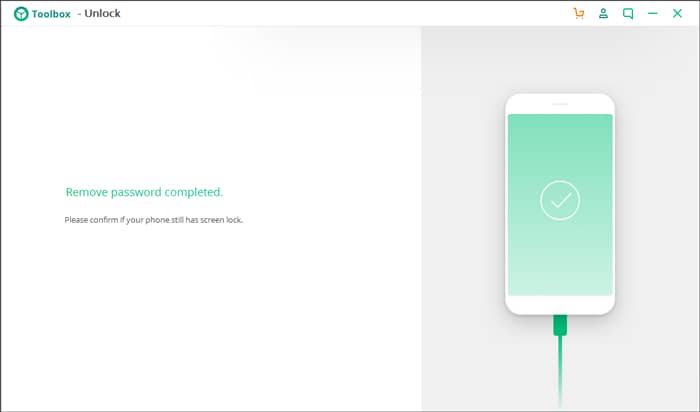
In the end, your phone would be restarted in the normal mode without any lock screen on it. You can simply swipe it and access the device in a hassle-free manner.
Solution 2: Remotely unlocking the phone with Google’s ADM
Google’s Android Device Manager (which is now known as Find my Device) can also be used to unlock your phone remotely. The service is mostly used to locate a lost phone, but it can also ring, unlock, or erase a device as well. Before you proceed, make sure that the following prerequisites are met:
- The phone should be running on Android 7.1 or a lower version (for a higher version, the device data would also be erased in the process).
- Your LG phone should be connected to the internet
- You should know the Gmail ID and password of the account that is linked to the locked device.
Once you have taken care of the requirements, you can follow these steps to perform a lock screen removal on your LG phone.
- Go to the official website of Google Android Device Manager (Find my Device) on any device.
- Log-in to the same Google account that is linked to your phone by providing the right credentials.
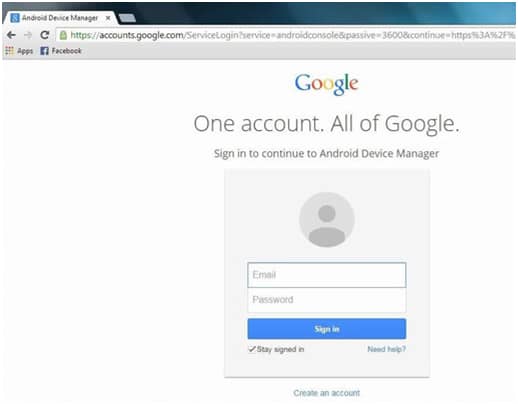
- You can view all the linked devices here. Simply select your LG phone from the list.
- This will automatically load its current location and provide several other options. Click on the “Lock” button from the left panel.
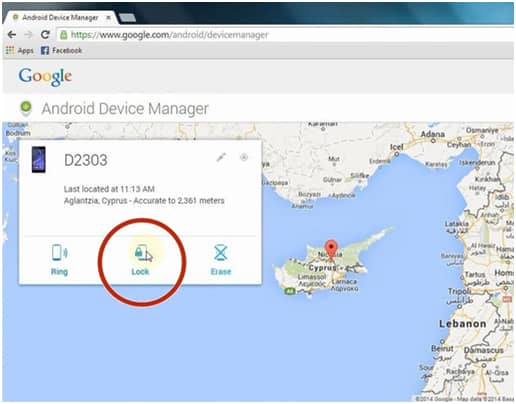
- This will give you an option to overwrite the existing lock with a new password. Confirm and save your changes. Later, you can unlock the device with the new code.
- ‘
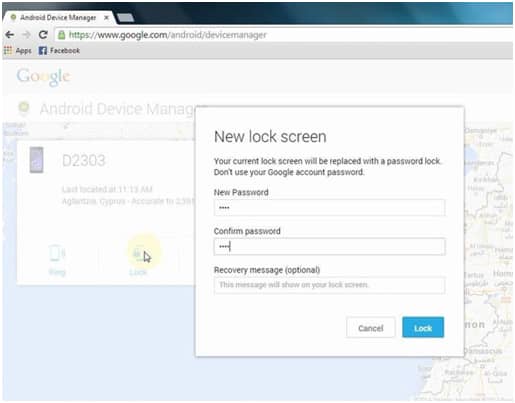
Solution 3: Reset your LG Phone via Recovery Mode
If nothing else is working, then you can go ahead with this approach. By setting your phone in the recovery mode, you can choose to wipe its data. This will reset your device to factory settings and automatically remove all kinds of screen locks (pin, pattern, or password). Since it will erase the saved content and settings on your phone, the option is only considered as a last resort.
- To start with, power off your phone if it isn’t already.
- Now, you need to boot your phone in the recovery mode. The most popular key combination for this is Power + Home + Volume Up. In some phones, you would have to press Power + Volume Up or Power + Home + Volume Down. Keep pressing them for a while till you get the Recovery Mode screen.
- Select the “wipe data/factory reset” option on the screen. You can use the Power button to make a selection and the Volume Up/Down buttons to navigate.
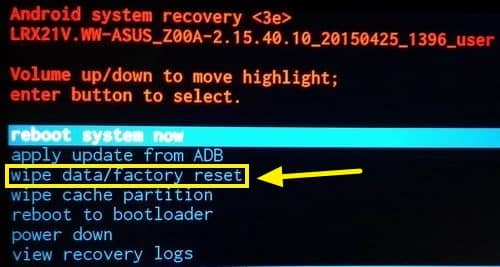
- Confirm your choice and wait for a while as your phone would be restored to factory settings.
- Once it is done, you can choose to reboot your device. It will be restarted without any lock screen on.
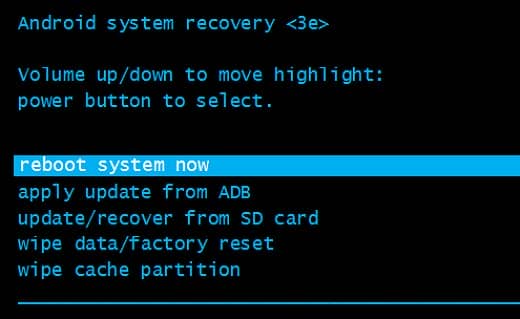
I’m sure that after following these steps, you would be able to unlock your LG device seamlessly. If you don’t want to let go of your saved data and have a hassle-free experience, then simply give iSkysoft Toolbox a try. Now when you know how to unlock LG phone, feel free to share this guide with others as well and teach them the same. Connect your locked LG phone to the system using an authentic cable and wait for your phone to be detected. Click on the “Start” button to commence the process.

