iOS 8 was released by Apple last month and it is high time we told you all about 10 tips (or tricks, if you’d prefer) pertaining to this software release by Apple. These hidden features sure will come handy. So go on, have a read and enjoy!
10. Hide photos in the Recently Deleted folder
Alright, admit it; we all have certain pictures that are private and only for intended eyes or just our embarrassing selfies. So before you hand over your phone to someone you want to make sure that they don’t take a peek and find them. The solution is to tap the picture in Photos app for a while and then select ‘hide’. The picture will be hidden and shall be deleted after 30 days if not attended to. However, keep in mind that cloud based services will still pick up these photos.
9. Make sure photos are really deleted
The recently deleted folder is like Recycle bin in Windows. Your photos are still there and can be viewed. So if you want to get rid of a photo or video completely; go to this folder and select delete. After that make sure your cloud services don’t have a copy of it. Once you’ve made sure of that; you’re good to go!
8. Set the Selfie Timer
Rejoice Apple fans for now you all have the timer option. Yeah, Apple finally decided it was time to bring this feature to the table as well. Now you can set it to 3 seconds or 10 seconds as per your requirement. Timer can also be used with the Burst Mode that allows the user to take 10 pictures successively in fast shoot mode.
7. Turn off Predictive text

Again, finally about time Apple brought it to its users. However, the QuickType feature can be turned off since many users don’t like this option. Apple claims that QuickType is smart and becomes better over time. To still get rid of it; Go to Settings > General > Keyboard and tap the Predictive switch to off.
6. Using notification widgets
In order to allow widgets in Notifications simply swipe down to get Notifications and then tap ‘Today’ at the top followed by scrolling down and then tapping on Edit. Here you can add/remove apps that have widget support.
5. Use your phone as a Medical ID
The Health app in iOS 8 comes with a feature being called Medical ID. This feature allows you to fill in details pertaining to your health and this information can be used later by EMS workers, if such a situation arises, to find out about your allergies, blood type, emergency contacts and medical history. The best part is that it can be accessed even if the phone is locked. The emergency call can be made via it while information on your health can be learned.
4. Find battery-hogging apps
Again, a feature that Android users have had since like forever. Go to setting>general>usage>battery usage to find out which aps are using how much of battery. You can view the data for past 24 hours or a week.
3. Make your display grayscale
Want your Apple device look like it’s from a classy movie before colors were used? Go to settings>general>accessibility and switch the grayscale option on listed under the Vision tab. Everything shall turn to black and white, however when you take photos, videos or screenshots they shall be captured in colors.
2. Make Siri easier to talk to
Instead of pressing and holding down the home button to launch Siri, simply go to settings>general>siri and switch on the ‘Allow “Hey Siri”’ option. Once you do that, your device will listen for ‘hey Siri’ and shall bring her to life when it registers this verbal command. However, this will only work when your device is plugged into a power source.
1. Use apps with Touch ID integration
The TouchID feature that pertains to security isn’t only limited to unlocking the device for you when it comes to iOS8. Apps such as iPassword, Amazon etc. have been optimized to integrate Touch ID and have replaced passwords and PIN codes that were used earlier. You can turn this on by going to individual app’s settings.


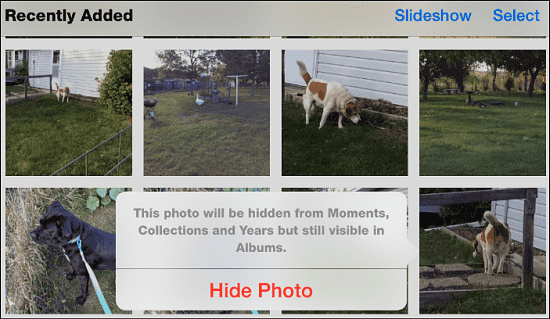
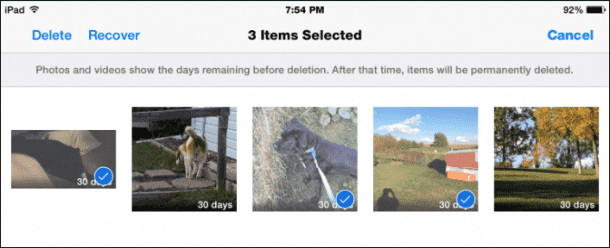
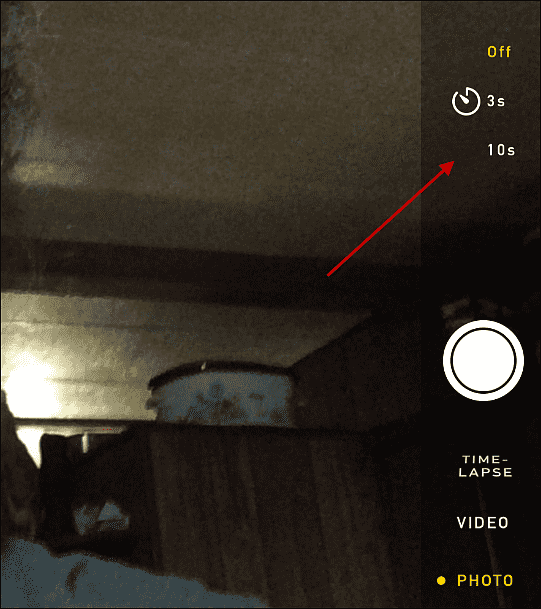
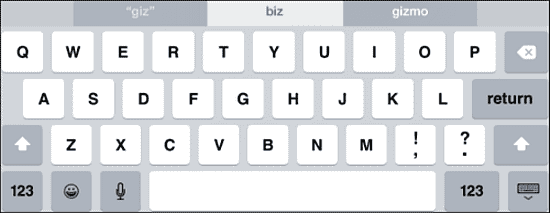
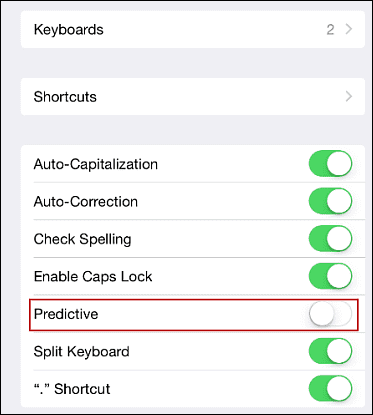
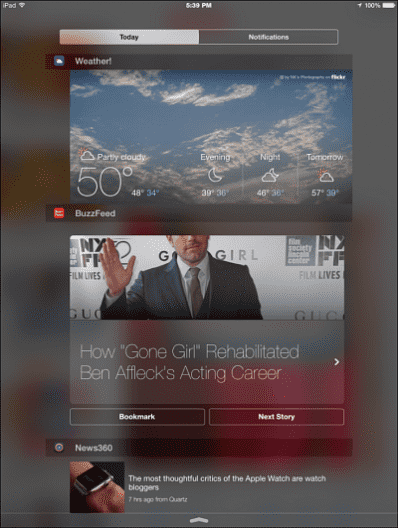
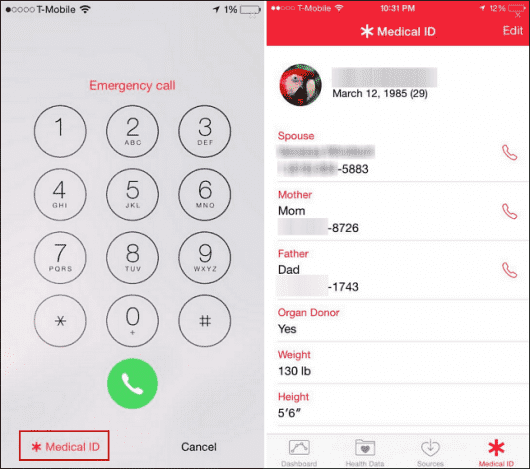
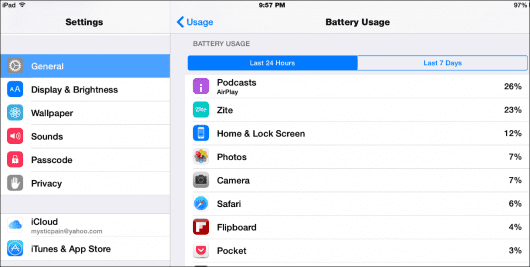
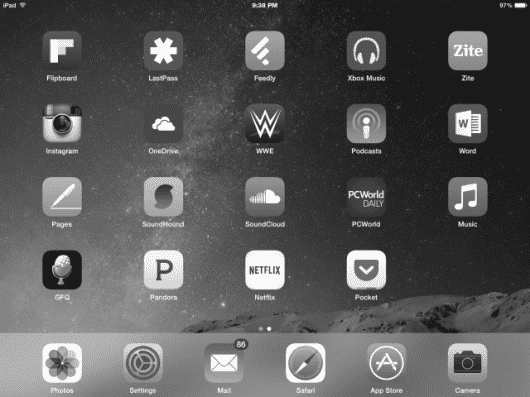
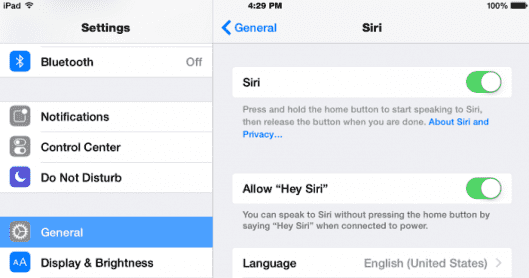
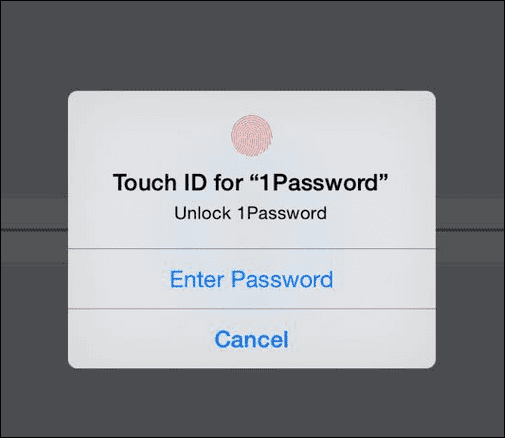

Very good
Very good innovation…