It is often said that when you have a task to do, an event to attend, or a goal to achieve, WRITE it down and place it where you can SEE it off and on. How many to-do apps have you tried? Wunderlist? Asana? Kanban method? Todoist? Pomodoro? What if I told you that although these are good apps, they just collect your disorganized crap and organize it on shelves neatly. Feel better? Yes! Accomplished anything? No!
What Google has done in a past few years is build the simplest and easiest to-do App ever. Yes, you are right that Google doesn’t have a to-do app per se but allow me to introduce you to the Google Reminders Industrial Complex.
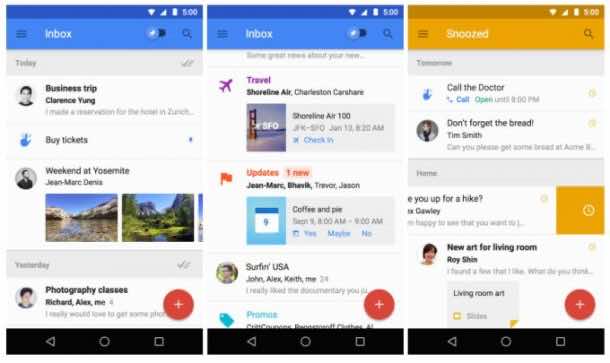
Free Google Apps
Google Calendar, Google Inbox, and Google Keep, all make up the Google Reminders Industrial Complex. You can add reminders in all of these apps.
Google Inbox: Click the Pin button on an important email to keep it in front of you and come back to it later. If you click on the clock, you can choose a particular time you want to see it again. Or simply click Compose to add a reminder about the email.
Google Keep: Mostly used for Sticky Notes but these notes can also be turned into a reminder using the same methods. The best place to keep lists!
Google Calendar: Add a reminder just like adding an event. You can choose your reminder by time like “Pick up Mark from school at 3” or location if you have location settings enabled like “Call Jenny when I reach home.” The best part is, everything is synced everywhere!
Connecting all these apps and making them work together is quite messy. Only one place will show you all of your reminders in a single place, Inbox. The inbox of Google Inbox syncs reminders with emails so everything you need to do stays right in front of you. In Google Calendar, you can add the due time and date of all the tasks.
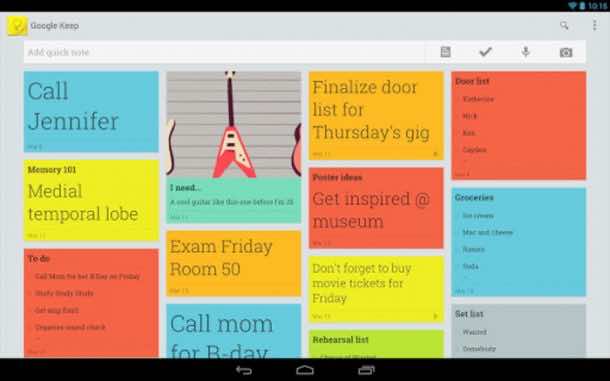
Google Inbox, A New Outlook
Many people want to separate their reminders from the email junk. However, the best way would be to have it all at one place, a place where you spend most of your time. So you can have your to-do lists in your inbox. Google’s smart set-up saves you the trouble of additional apps.
First of all, you must dump all the things you need to do into the system. Email yourself things that need to be done, add a picture, take notes, or create events. After that, start doing your tasks. The things that can wait, either mark them done or snooze them for later. Yup, you can snooze emails! Your tasks will keep following until you either snooze or complete them.
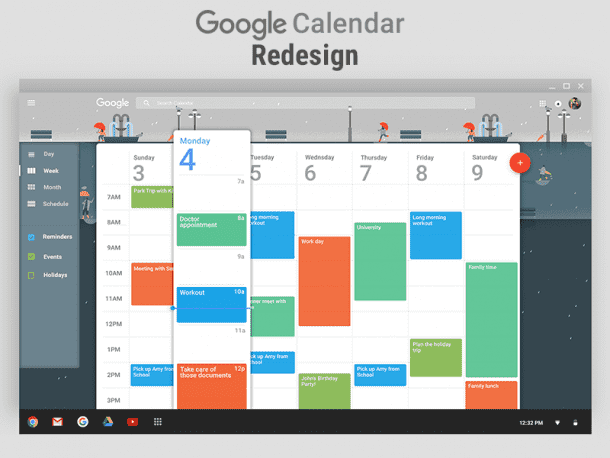
Additional Tips and Tools
Once you begin using these apps, you can enhance your productivity by simply following the tips below.
- Make use of the extensions on Google Chrome that save webpages/texts for you to Keep and Inbox with just a tap.
- Type “My Reminders” in Chrome search box, and it will show you all of your reminders. Type “Remind me to pay the bills tomorrow at 12 PM” to save a reminder right there.
- Mac has a substitute for Google Inbox called Boxy. It costs $5.99 but is pretty good and handy to save your reminders from getting lost in the email abyss.
- Once you have downloaded the Google Keep app, it can be used without the internet. Google calendar works offline too, see the method here.
- Google Keep uses your voice commands as well. You can say “Add chili powder to my grocery list,” and it will add “chili powder” in the list named “grocery list.”
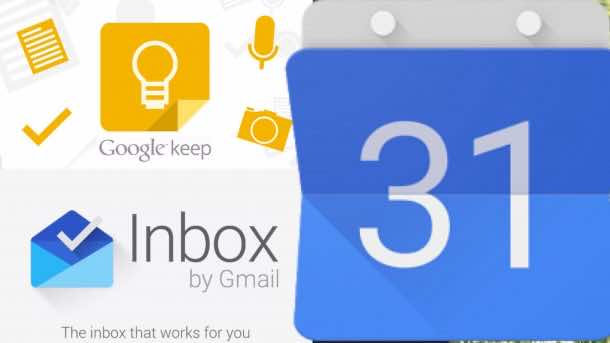
There are many other tips you can browse for. However, the conclusion is that the Google Reminders Industrial Complex is ridiculously simple and useful as you can add reminders from anywhere. Using these apps will increase the chances of completion of your tasks so as you may feel accomplished and satisfied.


