A boarding pass becomes inconsequential after you ascend the aircraft’s steps and are seated, but it doesn’t have to be that way. Unbeknownst to many, that small paper possesses a hidden power you never imagined.
There exists a lesser-known iPhone trick that enables you to access all your flight details by simply scanning your pass on your Apple device. A tech vlogger, known as @BetimiTech on TikTok, shared a video demonstrating this capability to travelers. The TikToker posted: ‘You can see how long your trip will take and everything else.’
In the video, he showcases the process. First, he presents a boarding pass and proceeds to open the Camera app on his iPhone. Ensuring that the text is clear, he captures a photo of the pass and opens it in the Photos application.
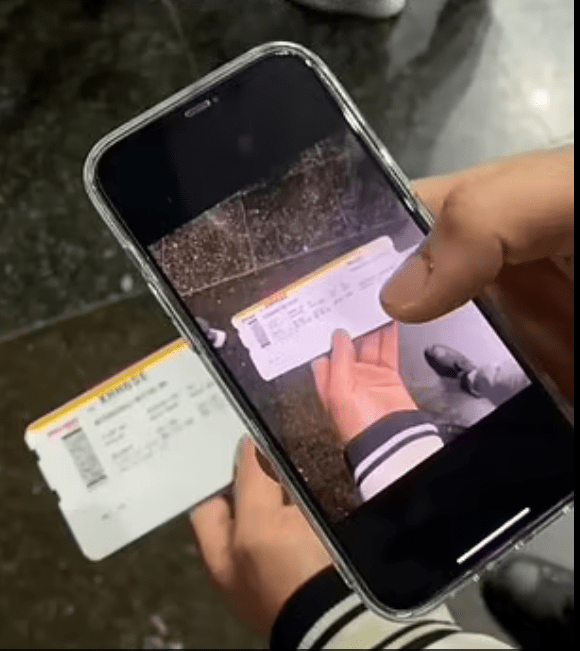
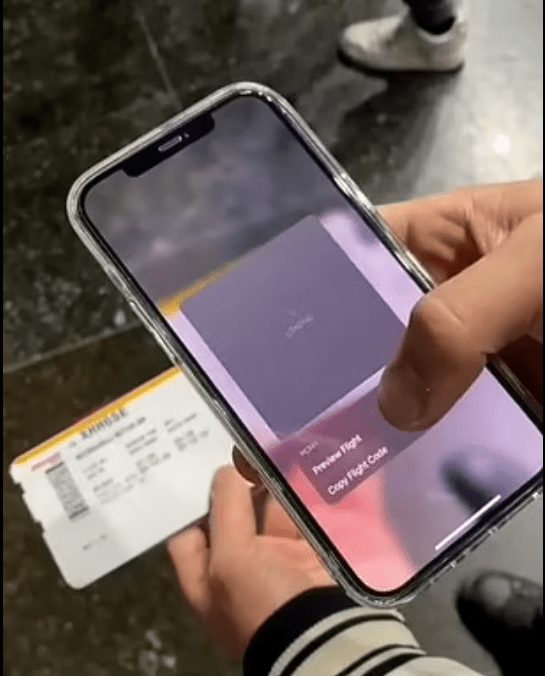
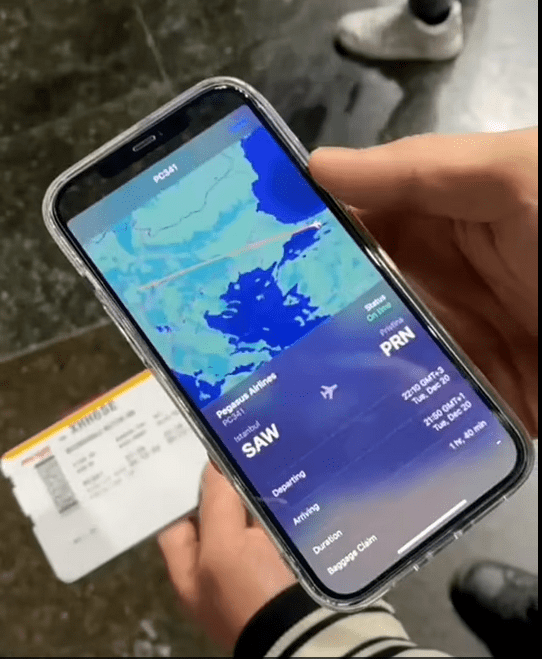
By double-tapping and zooming in, he can press down on the flight details, which triggers the appearance of a small black box. Selecting the “preview flight” option, a new tab opens, revealing a real-time map of his flight.
Within this comprehensive preview, he can discern the departure and arrival locations, departure and arrival times, displayed alongside a world map of the journey, terminal number, and boarding gate. Furthermore, the flight duration is outlined, as well as a section dedicated to baggage claim.
Although not all flights are supported, most major airlines offer this feature on the iPhone.
You can now also add your boarding pass, ticket, or other passes to Apple Wallet on your iPhone. In order to do this, you need to:
- Open the app, email, notification, or other communication that contains your boarding pass, ticket, or other pass.
- Tap Add to Apple Wallet.
- The Add to Apple Wallet button
- Follow the onscreen instructions.
- If necessary, tap Add in the top right-hand corner.
After following the necessary steps, a condensed version of your physical boarding card will appear. While it contains limited flight details compared to the aforementioned hack, this digital version allows for easy scanning or presentation to flight attendants.
It’s worth noting that you may need to unlock your device to display your pass or ticket before scanning or tapping it.


