Email is one of the most popular modes of communication used in almost every sector, from the government to private, schools to universities, social media to electronic media, and many others.
One of the most common features in sent mails is the one that lets the sender know if the mail has been opened or not. There are different software and tools that enable the senders to know this.
One such tool that has become most widely used is the tracking pixel, which utilizes a small single-pixel image to analyze whether the mail was opened. If the mail is opened, it sends a notification to the sender.
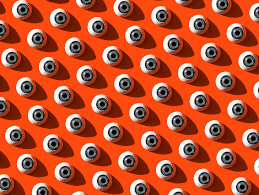
These tracking pixels enable the service provider to know the time and date when the email was opened and also access their location and device model. Marketing companies and service providers would argue that access to such information is necessary since they want to evaluate their customers’ buying habits, preferences, and interests and provide them with a better overall shopping experience. However, this is just too much information to be accessed by a stranger third party.
These tracking pixels have become so widespread that they are near impossible to avoid. However, certain steps can be taken to restrict a third party’s access to your device.
One such way is to avoid image format files from loading on the web page by changing the email service provider’s default settings. This would make the web page less visually appealing but would save you from being watched.’
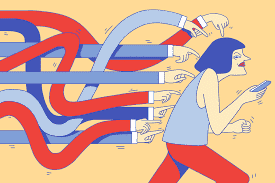
For Gmail, go to the cog icon and move to General. Then click on Images and go to Ask before displaying external images. If you are using mail on MacOS, go to Mail, then onto Preferences, Viewing, and finally untick Load remote content in messages.
For Outlook Mail in Windows 10, click on the cog icon, then move to Read pane and turn off the options that say Automatically download external images.
In case you use your smartphone more often, for Gmail on iOS or Android, go to Settings and then onto your email account and then move to Images. If you use Mail on iOS, click on Settings followed by Mail and then unmark the option that reads Load Remote Images.
For Outlook users on any OS, click on your display picture and then on the cog icon. Then move to the email account and turn on the option that reads Block External Images.
Any other email app other than the mentioned one would have a similar procedure. User experience won’t be affected very much, and it would still be fairly easy to view images in the emails.

Simpler options are also available. The Ugly Email extension is compatible with Google Chrome and Mozilla Firefox, which takes on tracking pixels very effectively. Ugly Email informs the user if an email contains tracking pixels. If an email contains one, an eye icon would appear, alerting the user. However, if the user opens one such email by mistake, Ugly Email would take countermeasures to block the tracking pixels.
Tracker is also one such extension compatible with Chrome, Yahoo, Firefox, and Gmail. It works on the same principle as Ugly Email to block any tracking pixels.
Mailtrack is another tool that can inform the user about emails with trackers in them. However, it can even add trackers to mails, so its use should be ethical since users on the other side would be uninformed of this activity.


