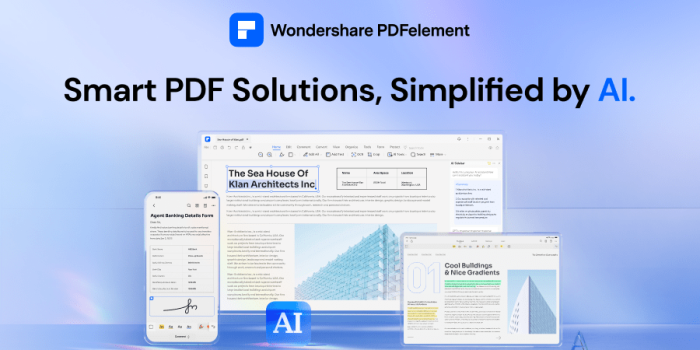Creating, signing, and managing documents in a digital age should not only be seamless but also secure and efficient. Wondershare PDFelement emerges as a comprehensive solution, especially when adding signatures to PDF documents is a necessity for professionals and individuals alike. This article delves into the simple, streamlined process of incorporating signatures into PDFs using Wondershare PDFelement, showcasing its utility in enhancing document workflow.
Introduction to Wondershare PDFelement
Wondershare PDFelement is a robust PDF editing software that combines ease of use with advanced functionalities. It serves as an all-in-one solution for editing, converting, creating, and signing PDF documents. With a user-friendly interface, it caters to the needs of various users, from professionals in the legal and business sectors to educators and individuals requiring efficient document management.
The Necessity of Digital Signatures
In today’s fast-paced digital world, the ability to sign documents electronically has become a fundamental requirement. Digital signatures cut down on the time and resources spent on printing, signing, and scanning documents. They also provide an added layer of security and authenticity, making them legally binding in many jurisdictions. Wondershare PDFelement recognizes this necessity and offers a streamlined solution for adding digital signatures to PDF documents.
Adding a Signature with Wondershare PDFelement: A Step-by-Step Guide
1.Opening Your PDF Document:
Start by launching Wondershare PDFelement and open the PDF document you wish to sign. The software supports a drag-and-drop feature, making it incredibly easy to upload your documents.
2.Accessing the Signature Tool:
Navigate to the ‘Protect’ tab and select ‘Sign Document.’ This action opens a prompt to create a new signature or use an existing one.
3.Creating Your Signature:
If you’re creating a new signature, PDFelement offers several options: typing your name, which the software will convert into a handwritten-style signature; drawing your signature using a mouse or touchpad; or uploading an image of your signature.
4.Placing Your Signature:
Once your signature is created, you can place it anywhere on the document. Resize and adjust the placement as necessary to fit the designated signature area or any other part of the document where your signature is required.
5.Saving and Sharing the Signed Document:
After placing your signature, save the document. Wondershare PDFelement not only saves the document with your signature embedded but also ensures that it is securely encrypted. You can then share the signed document electronically with the assurance that your signature is legally binding.
Why Choose Wondershare PDFelement for Digital Signatures
Security and Legality:
Wondershare PDFelement ensures that your signatures are secure and legally binding. The software complies with global standards for digital signatures, providing peace of mind for its users.
Efficiency and Accessibility:
The process of adding a signature to PDF documents with PDFelement is designed to be quick and straightforward. This efficiency saves valuable time and makes it accessible to users regardless of their technical expertise.
Cost-Effective:
Compared to other PDF editing software, Wondershare PDFelement is cost-effective, offering a range of advanced features, including digital signatures, at a competitive price point.
Comprehensive Features:
Beyond adding signatures, PDFelement is equipped with numerous features for comprehensive PDF editing. These include text editing, conversion to and from various formats, form creation, and document merging, among others.
Conclusion
Wondershare PDFelement stands out as a superior choice for adding signatures to PDF documents. Its blend of ease of use, security, efficiency, and comprehensive features make it an indispensable tool for anyone looking to streamline their document workflow. Whether for business contracts, legal documents, or personal use, PDFelement provides a straightforward solution to meet your digital signature needs. With Wondershare PDFelement, adding a signature to your PDF documents is not just easy; it’s a seamless part of your digital document management.
To discover more about adding a signature to PDF using PDFelement, visit the Wondershare PDFelement official website. For additional information on online PDF editing, you can also explore the Wondershare Hipdf official website.