Malicious websites, apps, files, and documents, are in abundance on the internet these days. You have to be extra cautious while surfing the web or downloading an app on your phone, as the cheeky hackers might be hiding away in the dark alleys while waiting for you to make a slip-up.
The messages or pop-ups you see in your browser or some apps that are telling you to clean your phone or clear a certain number of viruses are usually some sort of spamming, phishing, or misleading scams to trap you into making a mistake, ultimately benefiting the hackers. Know one thing, you installed some app or downloaded some data to invite annoying viruses to your phone. A virus has a procedure to be detected and removed, and it is highly unlikely that you will be notified about it while browsing through the net.
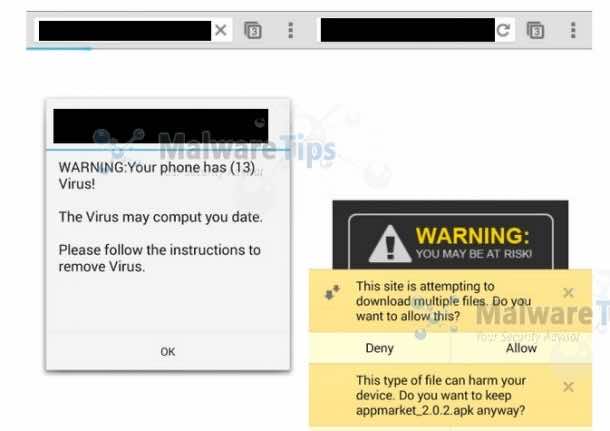
If that is the case, what can you do to remove the viruses that are continuously infecting your phone? Here are a few steps to get you out of this problem!
1) Uninstall the malicious app from your Android phone
Usually your android phone will get infected with viruses from a malicious or an infected app that is installed by you or any third party. Sometimes, these apps are installed while hiding behind some other data files or “clean” apps on the smartphones. In this first step, we will give you a detailed guide to uninstall any malicious app that might be installed on your Android phone.
1. In order to uninstall the malicious app from your device,
Go to > Settings menu > Apps or Application manager (different on each device)
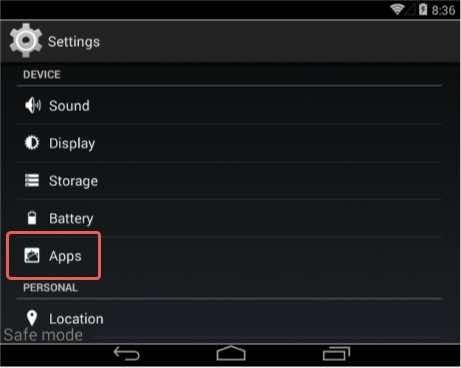
Upon doing this, the list of all the installed and downloaded apps will be displayed. If you know your troublemaker, find it in the list and delete it. If you don’t, then start deleting the most recently installed apps until the problem is resolved.
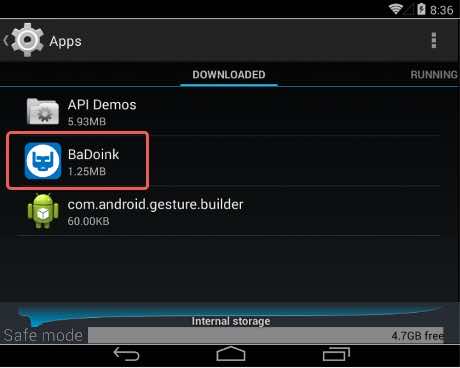
Touch the app you’d like to uninstall. Upon reaching the program’s App Info screen, click on “Uninstall” button, and hopefully you have killed the bug.
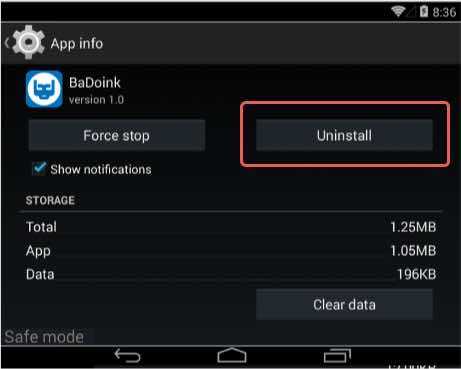
After this, reboot your Android phone and check to make sure that you have successfully removed the app. If the app wasn’t installed as a Rootkit, you probably have gotten rid of this menace.
2) Scan and protect your Android phone from viruses with Avast Free Mobile Security
Just deleting and avoiding malicious applications and files is not the solution in the current age of tenacious and cunning malware scams. Hence, after deleting the suspected app, you need to equip your phone with a real-time protection software to keep yourself prepared for the inevitable future of malware attacks.
In this tutorial, we have used a very effective protection software known as Avast.
There are tens of such software available on the play store, both free and paid. You can select the best one that fits your bill.
For Avast, go to the play store and click on the ‘Install’ button. After giving the installation permission, the software will automatically be installed within seconds/minutes (depending on the speed of your internet).
After the installation, open the app and set up your device protection simply by clicking ‘Continue.’
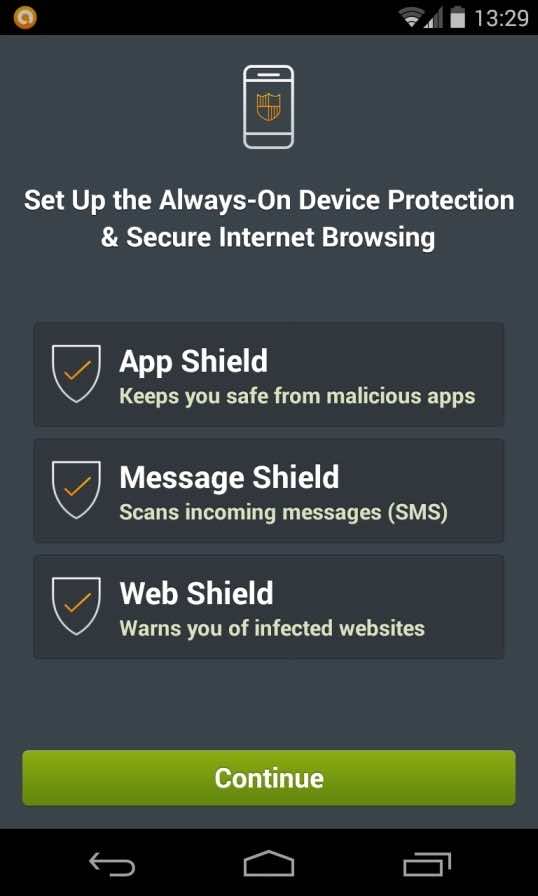
Once the Avast is up and running, it will update its virus definitions and then automatically start the first scan on your Android phone to detect any kind of malware.
The scan may take a few minutes depending on the memory and speed of your phone. If Avast has found any malicious app, it will automatically notify you before deletion.
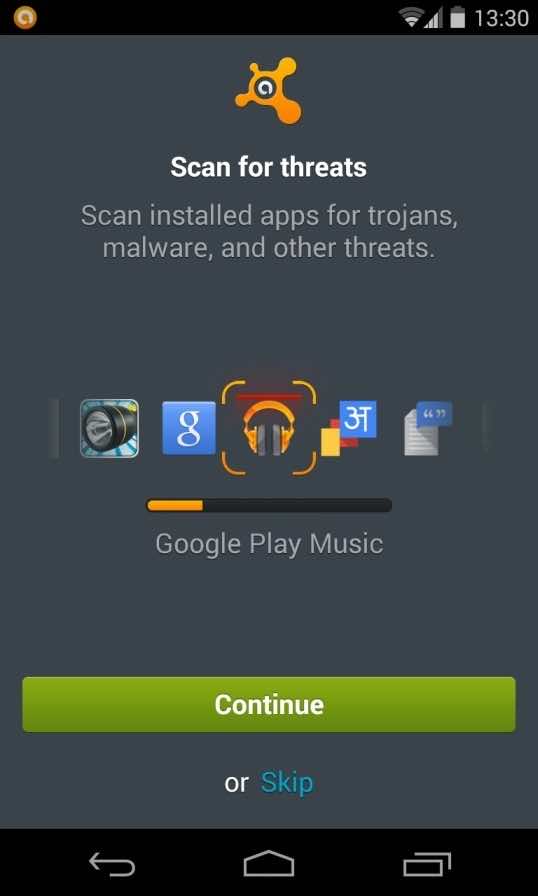
Any other protection application works more or less in the same manner. After this process, the software will continuously monitor your activities and applications for any malware attack to keep your Android free of viruses and infections.
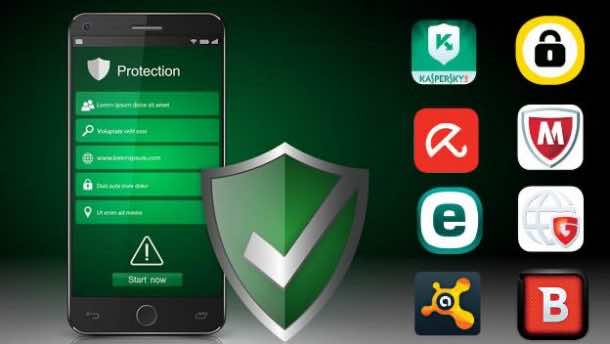
Although you are pretty much safe now, there are some quick tips that can help you keep your Android phone even safer and infection free.
- Always do thorough research about the publisher and the app before downloading, even if you are downloading from app stores.
- Read online reviews on the internet and the app store. The app ratings and the ensuing comments are a great guide to differentiate between an app and a trap. Use of reputable websites for reviews is a safer option.
- Always be wary of the app permissions you are giving away. Whenever you install an app, you are given a list of permissions it needs to run. If an app is asking for any additional permission that is not required, you probably should skip it.
- Always avoid installing Android Package files (APKs) directly. It is highly advisable not to download and install .apk extension files when you come across them on the internet. Always use a trusted and regulated platform to download your applications from iTunes or Google Play.
Have you ever faced any problem with malware or viruses on your smart devices? How did you manage to get rid of them? Comment below!


Or just buy an iPhone.