Andriod devices gained popularity through the innumerable features they offer to its users, now used by billions of people around the world. The device can list all your notifications on the notification panel, which you can clear once seen. I bet you may have cleared a notification or two that you later wish you hadn’t. Well, no need to worry and search tirelessly for that update. We have found a way that will help you to recover deleted notifications. Follow these methods, and you never have to worry about keeping or removing notifications on your Android device.
Today we discuss two such methods, One requires a software tool, and the other doesn’t.
Using Recent Notification
To use this method, you will need to download a tool and then follow the steps given below.
Step 1. Download and Install Recent Notification on your smartphone.
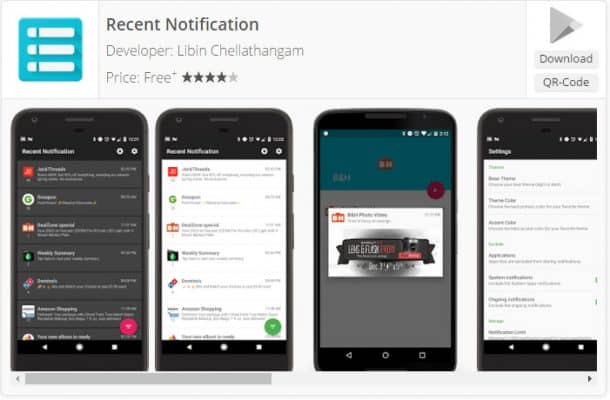
Step 2. Once the following screen appears, enable the Notification access by clicking Enable Now to Continue.
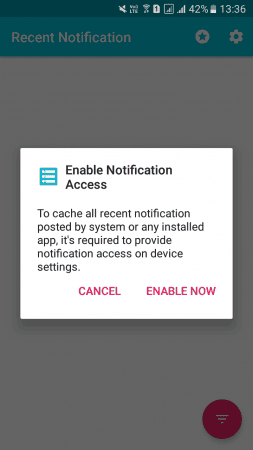
Step 3. This will lead you to a screen shown here, Go to Settings on the top right corner.
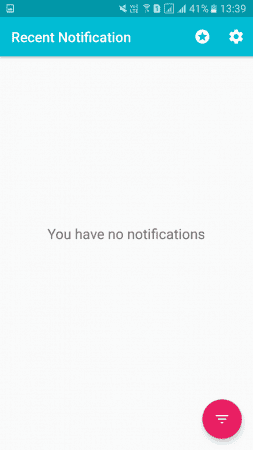
Step 4. Adjust the settings as you desire. The options include changing the theme color, base theme and you can even select the apps for which you need to access the notification.
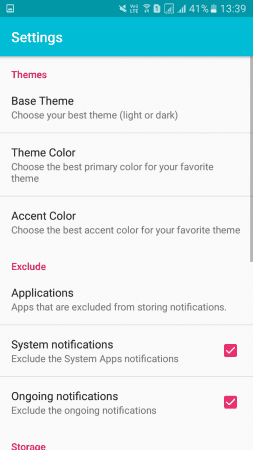
Another method that involves downloading an app is by using Timeline-Notifications history; you can get it here.
If you don’t like to add extensions to your browser or download apps and yet want to recover your deleted notifications follow these steps. This Method works on Android 4.3 Jellybean or above if you are unable to find the Notification Log so may you know the reason. In which case, the first method might be for you.
Step 1. Open your Android device, on your Home Screen long-press until the following screen appears.
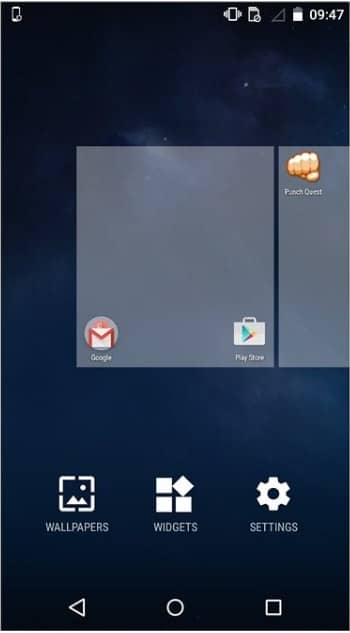
Step 2. Go to Widgets Option and swipe to the left until there appears Settings widget. Tap it and drag it to your Home Screen.
Step 3. It will give you options to set the shortcuts of the desired settings, scroll down and choose Notification Log.
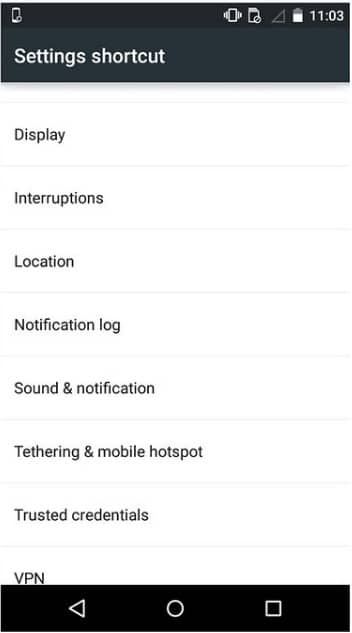
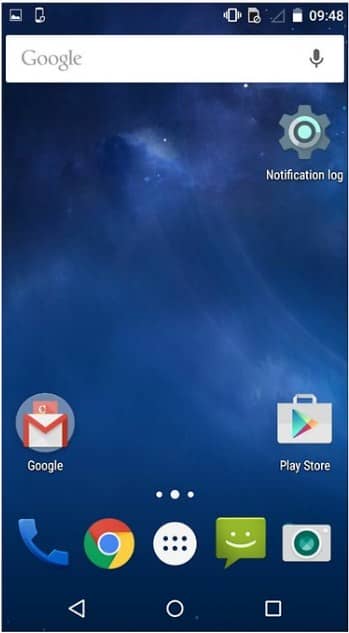
Step 4. This will allow you to set Notification Log on your Home screen like shown above, where you can check out all your notifications that have been cleared, or otherwise.
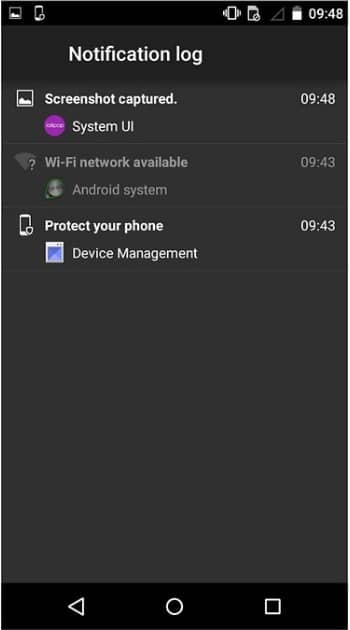
There you have it, simple solutions to tiresome search for lost notifications.


