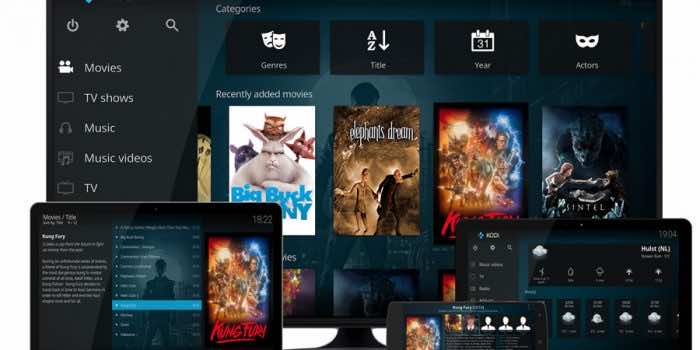The internet provides tons of addons and builds some with great content. At the same time, others are just a sham and tamper with your Kodi software. Settling for best Kodi build requires research and reviewing the features of the app to install. Addons and builds are designed as the support system for Kodi software. They are equipped with free Movies, TV shows, Live TV, music, subtitles, and Kids’ shows. The Kodi build provides more profound details. As they give a new skin or appearance to Kodi, builds also have extensive library contents. This reduces the need to install many addons on your Kodi. Addons are significant features of Kodi. They provide media to stream on the Kodi software.
However, each addon has its unique content; there are addons for Movies, sports, TV shows, and more. This means you need several addons to get different channels. Install Kodi builds on addons will help in getting a variety of content in one Kodi to build. The user who loves movies can access the best Kodi movie addons on the internet and install them on their Kodi device. The installation process requires a few clicks, and the process is complete.
Sometimes dire circumstances might force you to delete addons or builds on your Kodi. The apps might have a negative impact on Kodi. It may cause buffering, freezing, or crashing of the Kodi software. The effects might advance to your Firestick or other devices. The majority of Kodi addons and builds are unlicensed and may have malware. Which is harmful to your device; this requires fast action. The user can delete or reinstall the addon. This article teaches how to delete/uninstall Kodi build and addons to keep your device and data safe.
How to uninstall Kodi Addons
- Open Kodi on your device and proceed to the homepage.
- Choose the option “Addons” on the left part of the page.
- Next, click on the Package installer tan or a box icon near the settings tab.
- The page will display several options select “My addons.”
- The system will provide different folders; the user can open all or filter based on category. Suppose you don’t know the category click “all.”
- The option will open a list of all installed Addons. Choose the addon you wish to delete.
- Click on the addon, and a menu will appear on the page. next, click the option “uninstall.”
- After clicking the option, the p[age will show a confirmation message. Select “Yes” to proceed.
- The page will show another confirmation tab indicating the addon, and its settings will be deleted. Again click the “yes” button.
- The addon is permanently removed from your Kodi software.
An alternative way to uninstall Kodi addons
- Launch Kodi and go to the settings options; click the tab “Addons.”
- Next, open the “Video addons or other categories you wish. The addon list will display on the page.
- Select the addon you want to eliminate.
- New options will display click uninstall button.
- Next, confirm the action by clicking the “yes” button.
- The system will delete the addon. Now you can quickly delete any unwanted addon on your list.
How to remove Addon data
Addons and builds like apps also store cache and data files. Some of the files don’t get deleted once you uninstall the addon or Kodi build. This might accumulate and use space to slow your device.
- Visit the homepage of your Kodi and select the option “settings” next to the power button.
- Next, go to the tab “media section” and click “basic.”
- Now change the option to “advance or expert.”
- On the page, click the general form on the left part of the page. Next, choose the “enable” button>”show hidden files and directories” under the tab files.
- Proceed back to settings and open the “file manager”>profile directory.
- The option will show different folders right-click on the tab “addon data” and then the “delete” button.
- The page will request you to confirm the action, click “YES” to complete the process.
After the data is deleted, the user should restart Kodi and see the software’s new performance. In many cases, the cache and data also slow the system, causing buffering when streaming. Deleting and uninstalling unnecessary addons or build increase the performance of the app.
How to uninstall Kodi Builds
To delete Kodi builds, user can choose two simple methods:
- Using an addon app (Fresh start)
- They can change the skin of Kodi.
Deleting Kodi builds by changing the skin.
- Open Kodi on your Firestick device or other devices.
- Go to the Xenon plus (user’s choice) option or the build you prefer.
- Proceed to Kodi settings and select the tab “interface” or the UI based on the build you have chosen.
- Next, go to the skin tab and click “skin” (click the build’s name)
- The system will show various options of skins on the screen. Click “Estuary,” the page will request you to confirm your decision.
- Select the tab “yes” to keep all the changes. The system will change the user interface to the old version.
- Proceed back to the homepage and click “addons” on the menu.
- Choose “program addons” the page will display a list of addons which include builds.
- Select the build you wish from the list; you should right-click on your PC or click the hold button on your device during the process.
- The menu will appear to click “information,” the page will give information about the build.
- Click the tab “uninstall” confirm by clicking the “yes” button.
- The build is officially deleted from your device.