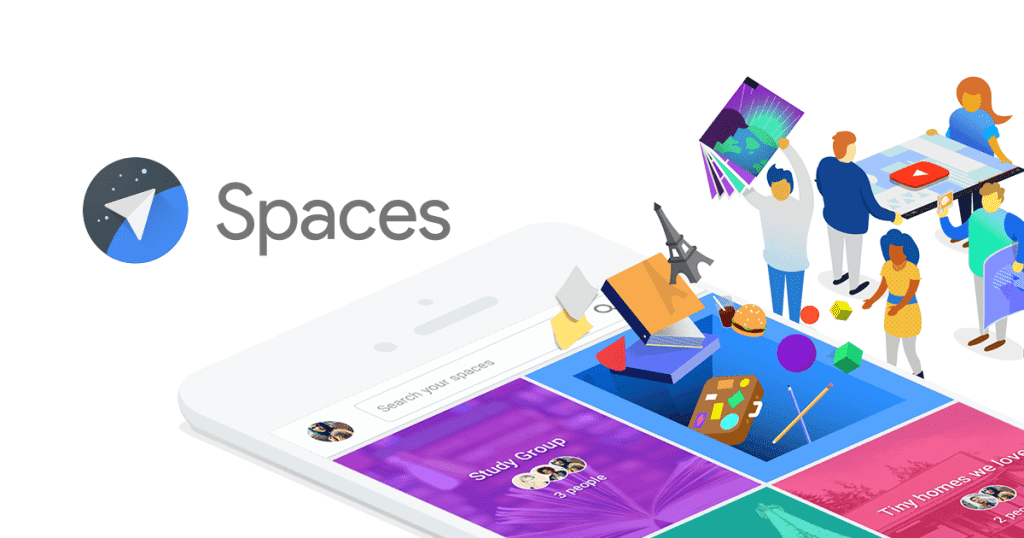Google is gearing up for the upcoming Google I/O 2016 and has launched a brand new app called Spaces, just before the most anticipated event of the year.
What is Google Spaces?
Sharing things with a number of people can be a tedious task. Usually, people opt for a Facebook or Whatsapp group to share ideas with the others. Spaces has been launched as an app designed for both Desktop as well as Mobile, available to all Gmail account holders.
The basic idea of Spaces is to make sharing in a group easier by forgoing the necessity of using other apps, copy pasting the links, and browsing or posting images. Spaces enables the users to share their stuff readily without switching the app.
The latest app from Google allows the users to join the group via an invitation and start off conversation or share stuff. The most distinctive feature of Spaces is that Google has embedded the core services like YouTube, Chrome and Google Search within the app. Therefore, the users do not need to leave the app to find the resource to be shared.
The app has been designed to facilitate a large number of users in the group. The users can quickly locate their previously shared stuff by a search in Spaces. Spaces is currently available free of cost for all the Gmail users on Android, iOS and desktop.
How Does Google Spaces Work?
Google Spaces has been released both as a mobile app and a desktop app. The app is available for download free of cost.
Spaces Mobile App
If you are not already signed in, Spaces will ask you to sign into your Gmail account. You can then select the Create A Space option to make a new Space. You can edit the Untitled Space to give it a customized name.
Just below the Space name, the Invite Via link is present which you can use to send out an invitation to the others so that they may join your new Space.
The Post button at the bottom allows the users to make new posts. The Post screen offers four different buttons: one each for Google Search, YouTube, the Camera Roll of our device, and a quote button which you can use to write a new post. Once finished, you can select the Post button to share the stuff with the people in your group.
The conversational view of every post is available by tapping on the shared post. Similarly, if you want to delete a previous post, all you need is to select the …. symbol right above the post and opt for the delete option.
The conversational view has five buttons: one each for writing a comment, Google Search, picture/video capturing via camera, and posting a sticker.
Spaces will automatically notify you if anyone in the group contributes to your space via the Activity Center, accessible from the main menu bar.
The Spaces option in the main menu allows the users to view the Space hub displaying all the Spaces they have made or joined via an invite. The same screen also allows you to create a new space.
There is a search bar on the top which you can use to browse all the spaces by entering your keyword. The … symbol at the right-hand side directs you to Settings that you can use to customize your spaces.
Spaces Web App
Spaces is available on the internet via the Google Spaces. Just like the mobile app, the desktop app for Spaces requires the users to sign in the first time they log into the app.
The main screen offers the option to Create A New Space. Use the Untitled Space bar to rename your Space according to your preference. Add other people to the newly created Space using the Invite Via link.
Three buttons in the Post area allow you to add a link (including the extensions for Chrome), image from the Camera Roll and a new post to the space area. Once you have edited your post, hit the Post button to add your post to Space.
All the shared stuff in a Space can be seen in the conversational view just below the Post section. The menu bar on the top has a Spaces button which leads you to all your created and joined Spaces. You can also enter your keyword in the search field on the top of the space hub to look for something in all your Spaces.
The Activity Center will notify you once someone updates any of your Spaces. The Desktop app for Spaces also has a slide-out menu on the left side which provides quick access links to the Spaces hub, Spaces built-in search function, Settings, and app downloads.
Why Should You Go For Google Spaces?
Albeit other sharing products from Google like Docs and Spreadsheets, there was a need for a universal sharing app which would not restrict the users to share stuff in specified formats only, like the Google Docs.
Spaces allows its users to use their space just as they want, to share all sorts of stuff they want. Effectively, it is your space, and you can use it just as you want to!