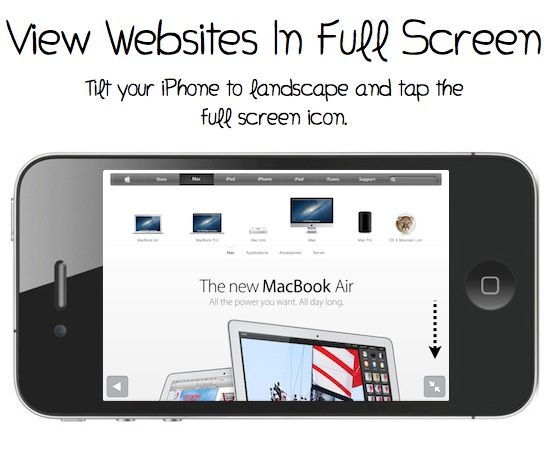Smartphones have revolutionized how we use the mobile phone. It has become a necessity and almost everyone owns one nowadays. The problem? Not everyone knows all the features that come packed with their smartphone and thus ultimately are never able to fully utilize this wonderful gadget. We have compiled a list of 20 tips and tricks for iPhone users that will help them make the most out of their smartphones. Check out the list below and let us know what you think of it.
20. Quick Search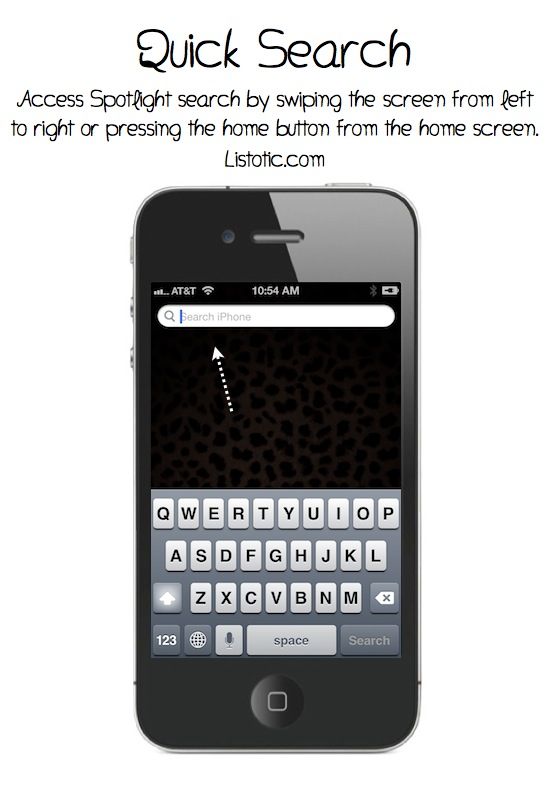
Swipe the screen from left to right or press the home button when you’re at home screen and you can search through your iPhone for anything that you need; emails, contacts, apps, text messages, calendar entries, music etc.
19.Take A Screen Shot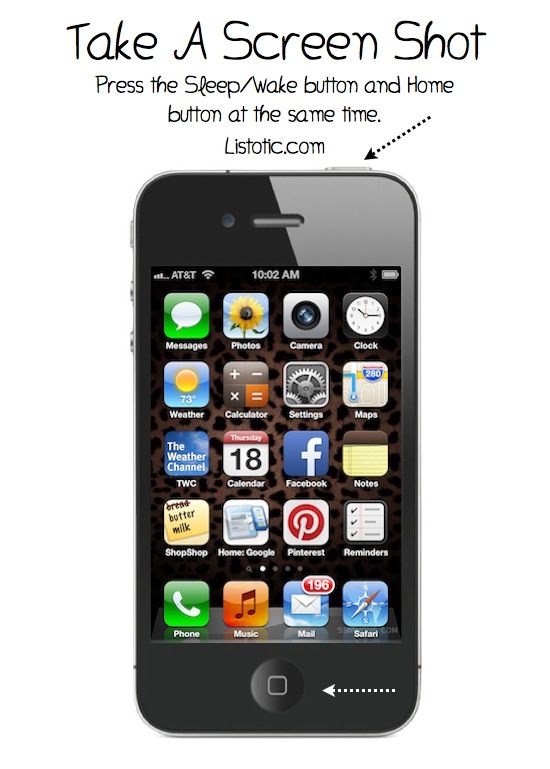
Pressing the Power and Home button simultaneously will take a screenshot of your iPhone. The picture is saved in the Camera Roll.
18. Tap To Focus The Camera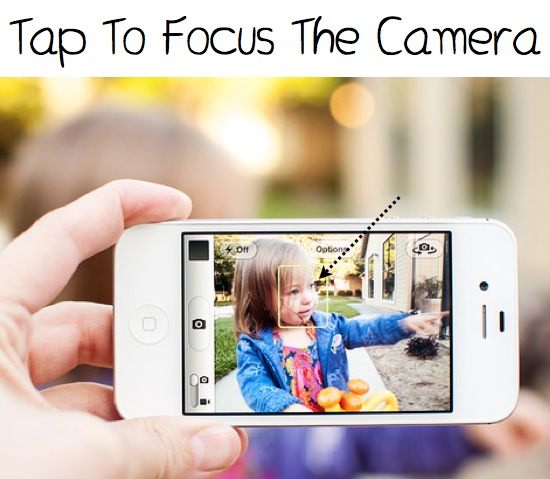
While taking pictures, click on the screen where you wish to focus, the iPhone will automatically adjust the exposure and white balance. Works for videos as well!
17. Create Playlists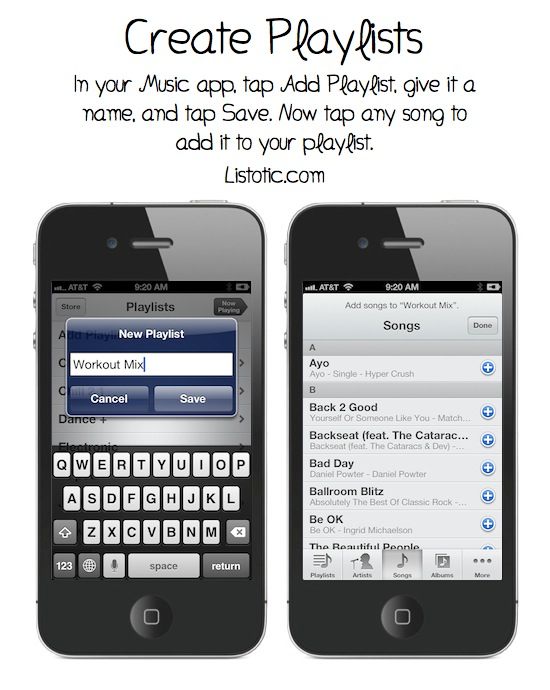
In the Music app, you can click on Add Playlist that is located at top of the playlist screen to create a playlist.
16. Create Web Clips On Your Home Screen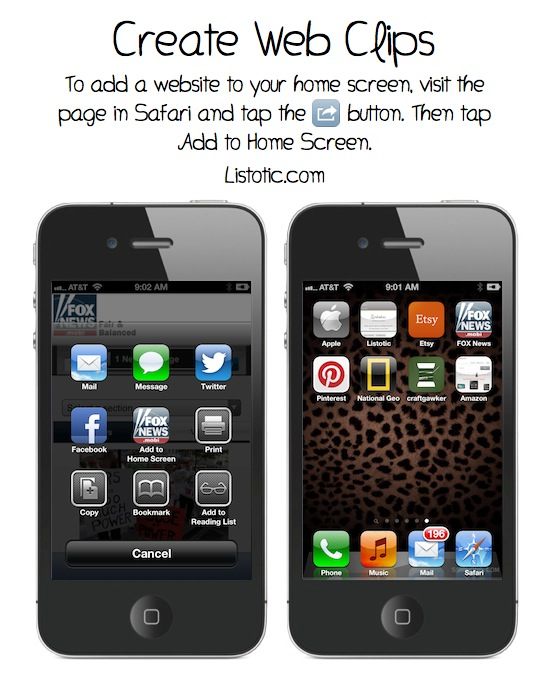
You can have different web pages saved right on your Home screen as icons by selecting share option in Safari and then tapping on Add to Home Screen.
15. RTF Emails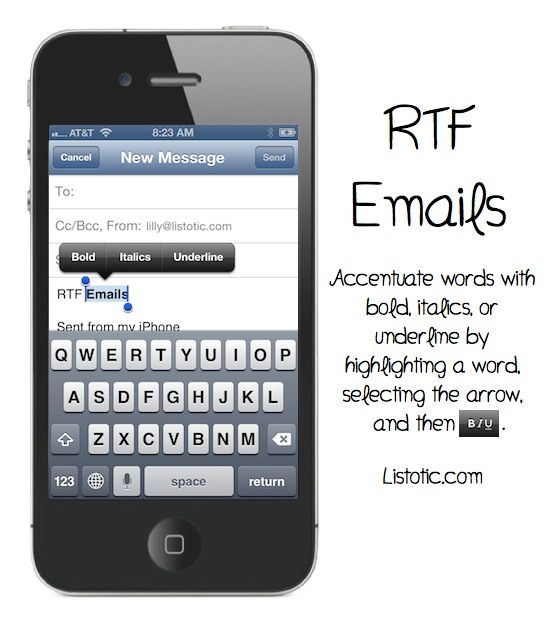
You can use Bold, Italics or Underline option for text by double tapping the word(s) and then selecting the arrow until you reach the BIU option.
14. Drop A Pin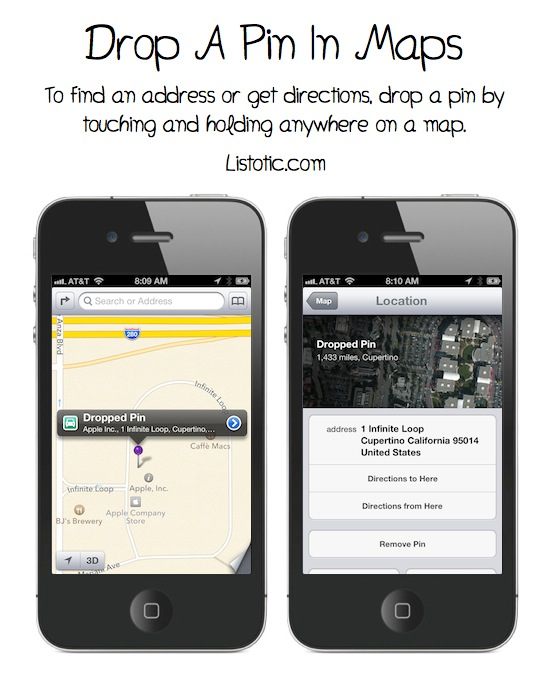
You can drop a pin anywhere in Maps by touching and holding. This will allow you to get address and direction while also letting you share with friends for meeting up.
13. Scroll To The Top Fast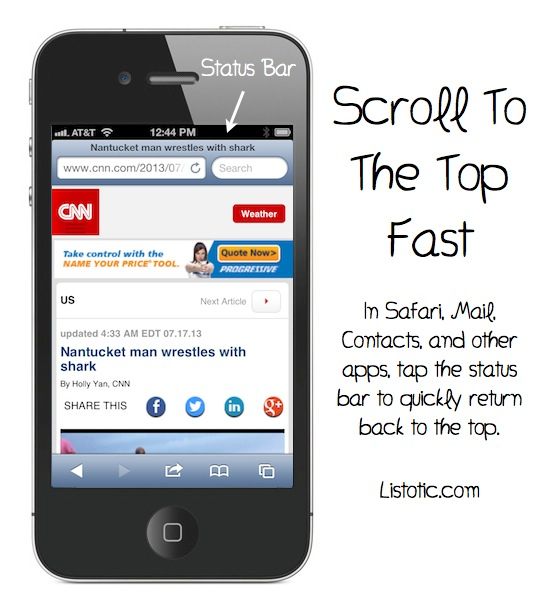
Simply tap on the status bar to scroll back to the top of your iPhone screen.
12. Easily Look Up A Word In The Dictionary
When you find a word that you don’t know about, simply hold down the word and then tap define.
11. Save Images From The Web
If you find a picture that you like and want to save it, simply touch and hold an image to save it in your camera roll.
10. Use Extra Characters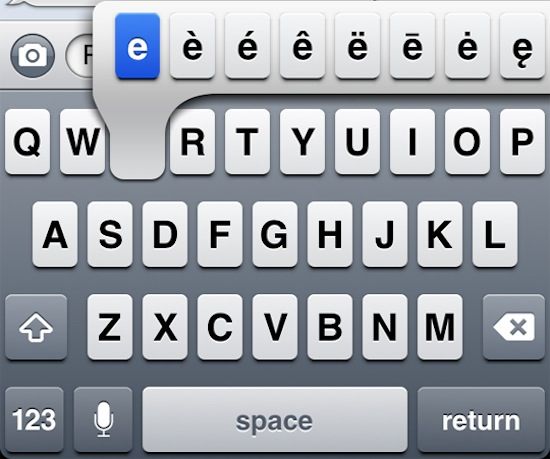
You want to add accent marks to letters? Hold down the letter to have the extra character option pop up.
9. View Websites In Full Screen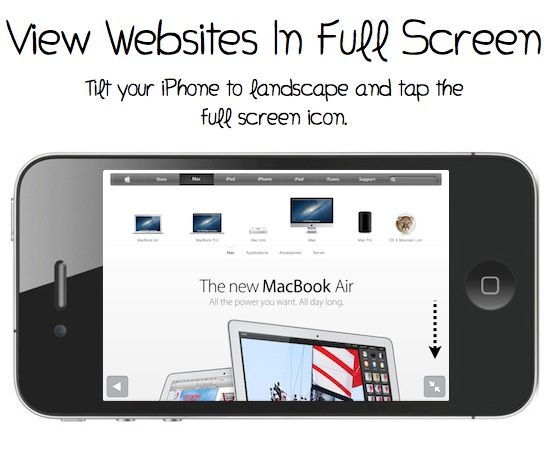
Simply tilt your iPhone to enter into landscape mode and then tap on the full screen icon. Enjoy!
8. Get Emoji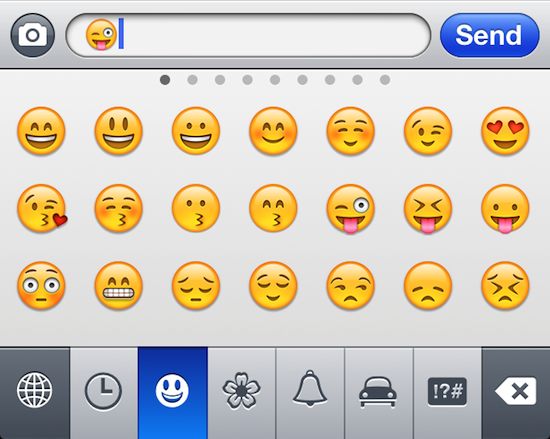
Open settings, general and keyboard. Now add the emoji keyboard and you’ll find a globe button while typing on your keyboard. Hit it and you have hundreds of icons to choose from!
7. Quickly View Photos You Just Took
To view the picture that you just took, simply swipe the screen from left to right while the camera app is still open and you’ll be able to check out the most recently taken pictures.
6. Use your Volume + To Take Photos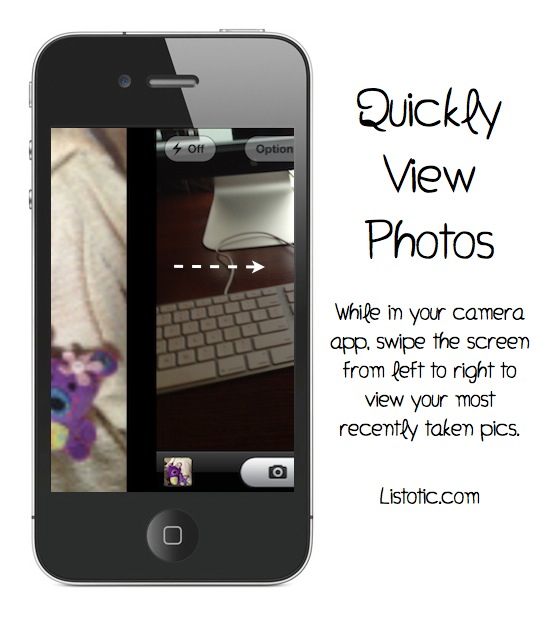
You can take pictures using the volume ‘+’ button from either the phone itself or the headphones.
5. Use The Microphone To Write Emails
You can simply tap on microphone and speak out your email, once finished you can tap on done and the words shall appear as text. This makes writing an email way faster and quite efficient. This also works for notes, texts, Twitter and Facebook along with a number of other apps.
4. Keyboard Shortcuts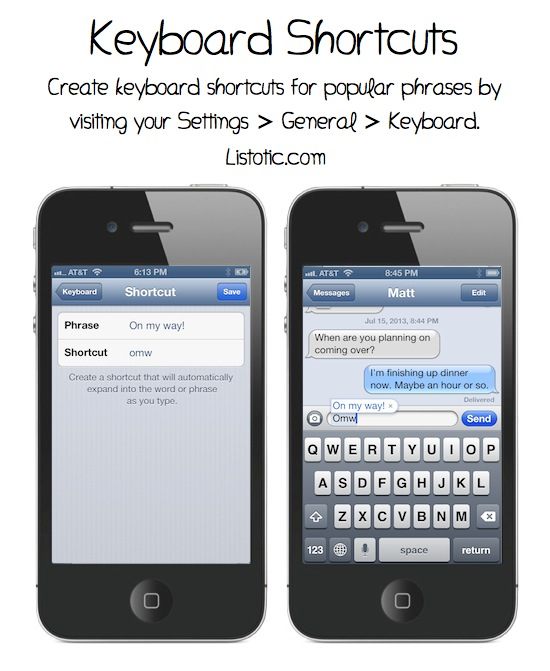
Go to settings, general and then keyboard. You can add/edit shortcuts over here for phrases that you use on a regular basis.
3. Lock Your Screen From Rotating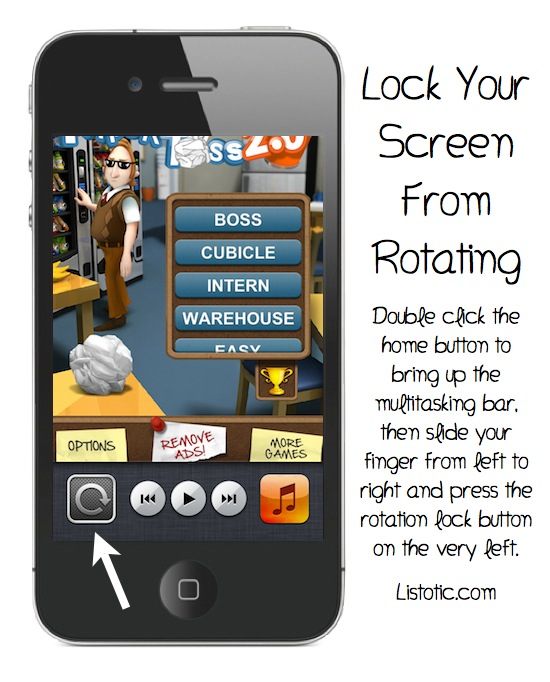
Double tap the home button to open up the multitasking bar and slide all the way to the left and click on the rotation lock button to prevent your screen from rotating.
2. Quickly Change Apps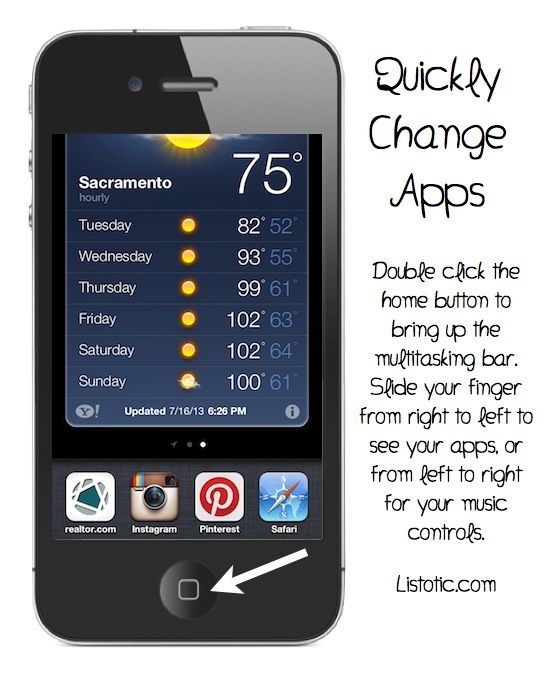
Double tapping the home button will open up the multitasking bar allowing you to browse through different apps right away and switching between them.
1. Quick Photo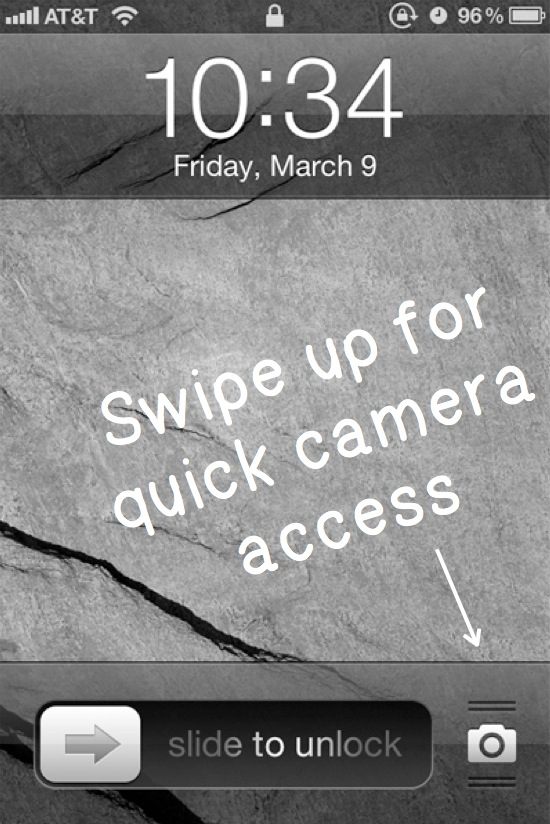
Simply swipe the camera icon up to open the camera app right away from your homescreen!