Google Maps’ Street View is a feature that provides users with a first-person perspective of locations using footage from Google’s Street View cars and volunteers, covering over 10 million miles globally. While it serves various purposes such as previewing restaurant exteriors or identifying unfamiliar buildings, it also raises privacy concerns by allowing anyone to virtually examine parts of homes, potentially enabling stalking and criminal activities.
To address these concerns, Google offers a simple solution: blurring homes on Street View. This can be done on a computer through maps.google.com by entering the home address, selecting the photo, and clicking “Report a Problem” to specify elements for blurring, like faces, homes, or cars. Precision is crucial, as once blurred, the content remains obscured permanently. Users must provide details and an email for review.
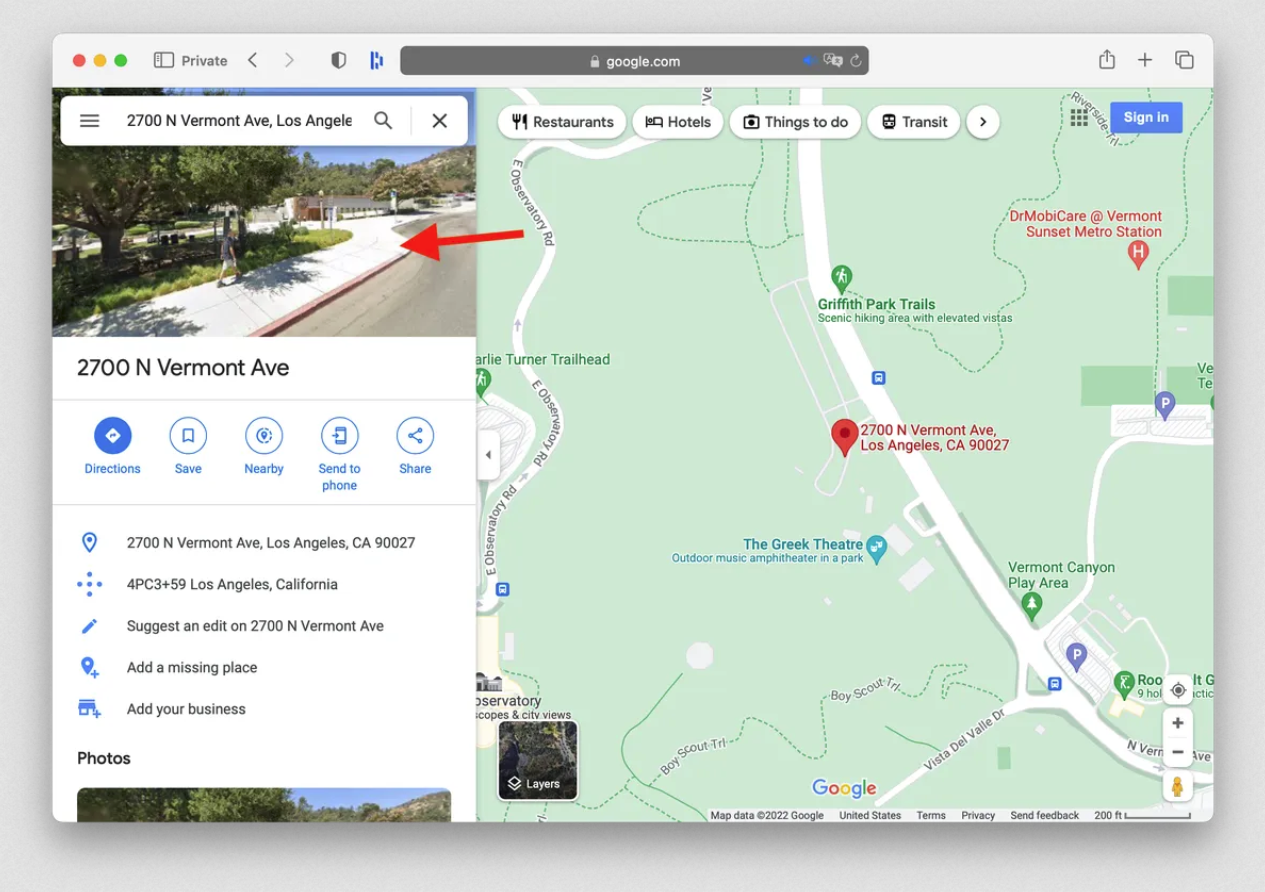
This process empowers users to control their property’s visibility, offering reassurance amidst privacy worries. Despite the convenience of Street View, blurring enables individuals to protect their privacy in the digital realm. By following these steps, users can proactively safeguard their privacy while still enjoying the benefits of Street View.
1. Access maps.google.com on your computer.
2. Enter your home address in the search bar.
3. Click on the photo of your home that appears.
4. Select “Report a Problem” at the bottom-right.

5. Specify elements to blur: faces, homes, cars, or other objects.
6. Use your mouse to adjust the view so that the desired areas are within the red and black box.
7. Ensure precision in selection as blurring is permanent.
8. Provide details and email for review.
9. Verify captcha (if needed) and click Submit.
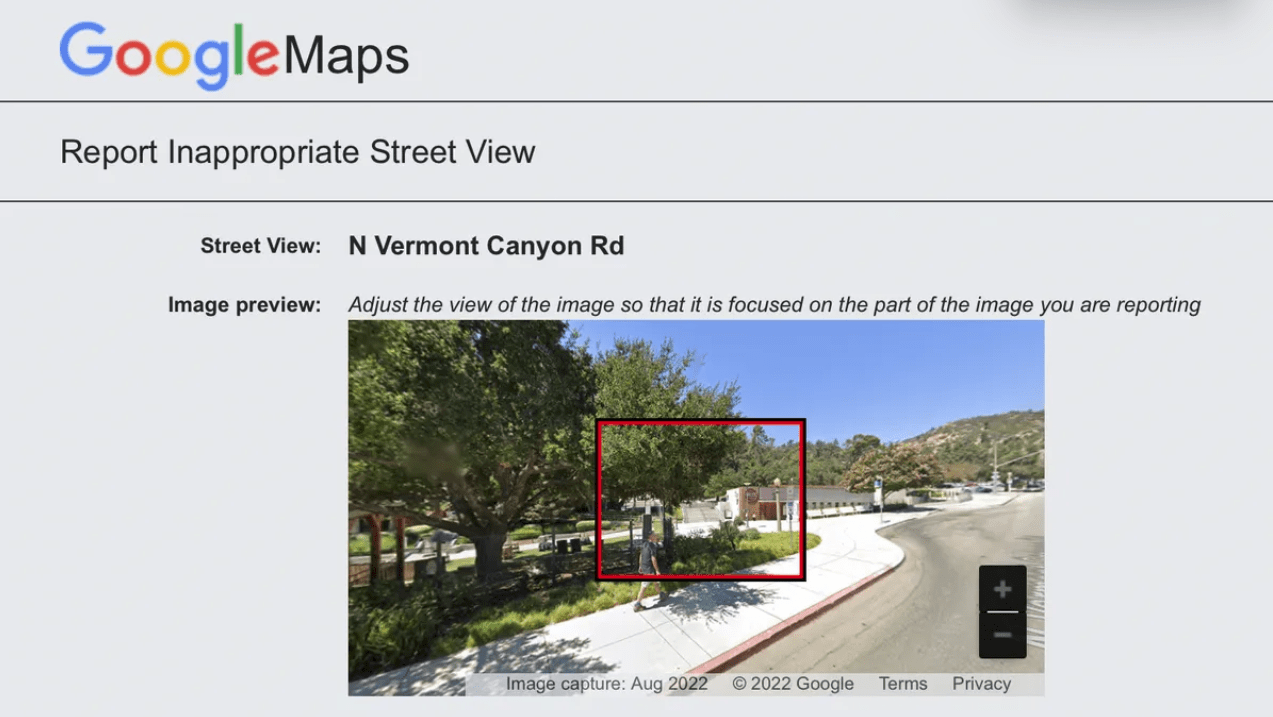
10. Await Google’s email response for approval or denial.
11. Be prepared to provide additional information if requested.
12. Note that once blurred, content remains obscured permanently.
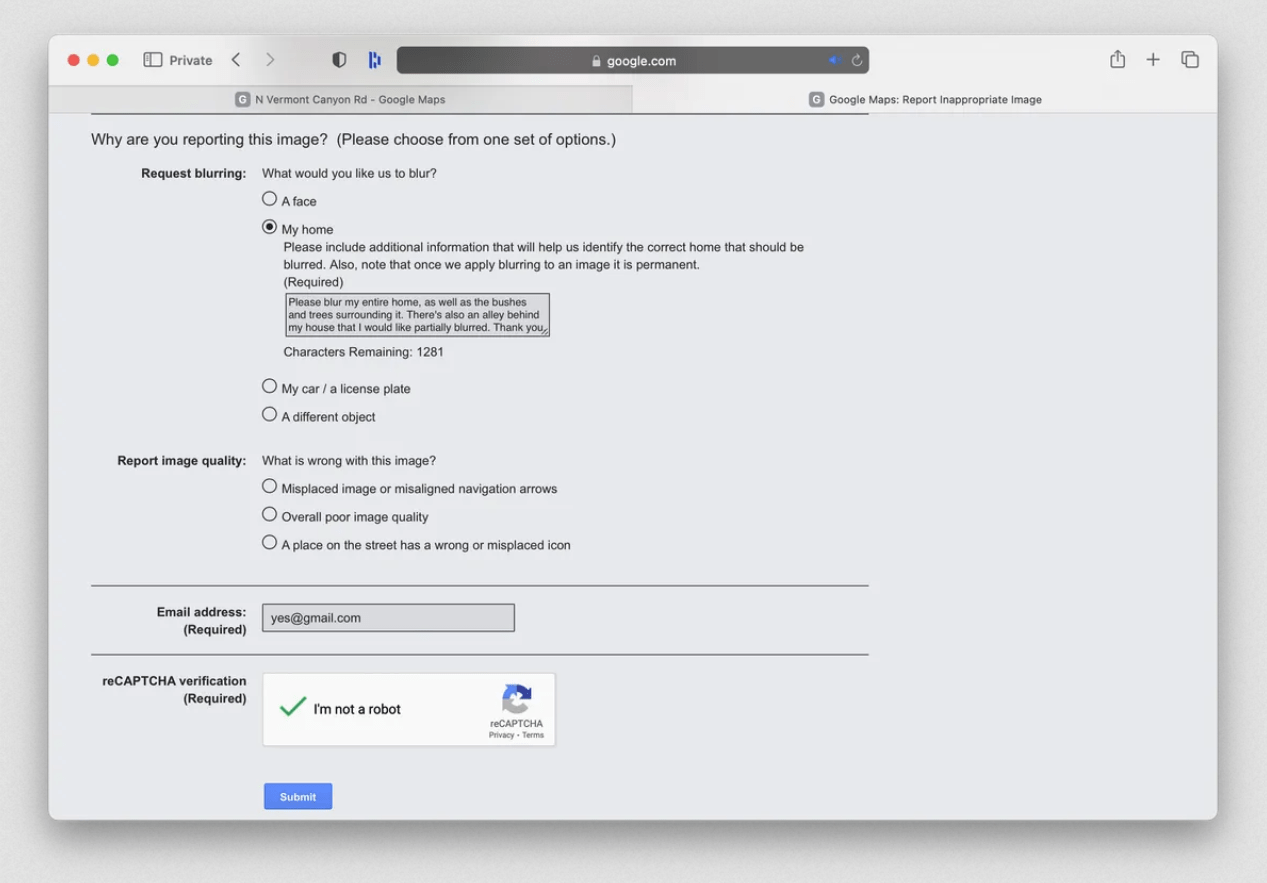
After submitting the request, users may receive further emails from Google asking for additional information, though the processing time isn’t specified. Google’s cautionary note emphasizes the permanence of blurring once applied, ensuring users carefully select what to obscure.


