A phone that is not charging can be a nuisance and turns your phone into nothing more than a very expensive paperweight. Although every phone battery has a life and a particular number of charging cycles, there are some ways you can increase your battery’s life by following some nifty tips and tricks. So without further ado:
1) Restart your Phone:
No matter if you have a Phd in software engineering or a 25 experience in the field, the first solution to every technical problem is restarting the device.
And it is a logical solution as well, because in all probability the system may have crashed while you left it to charge, thus rendering it unresponsive. This simple solution can resolve a lot of complex problems with minimum effort.
2) Use a Mains Adapter to Charge:
If you use laptop’s USB port, a console or something like that in order to charge your phone you might be compromising on the charging efficiency and speed. Different chargers and outputs have a different voltage output, hence switching to a mains adapter specifically designed for your phone can give a noticeable pump to your charging speed and efficiency.
Using official adapters and charges are the safest option and most viable options, and they can charge your phone a lot quicker when compared to other methods.
3) Close All Extra Apps while Charging:
Closing any unnecessary background applications from running on your phone will help you get your charging speed back, plus it will somewhat increase your phone’s life as your phone will produce less heat while charging.
Applications like Tinder, Facebook, Instagram etc. uses a big chunk of your battery power when they are running in the background. Using the Recent Applications button located at the bottom right of your screen and closing all these apps by swiping right can solve some of your charging woes.
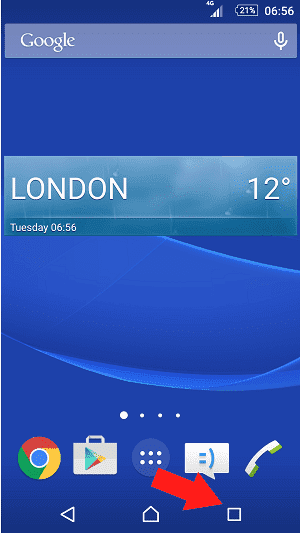
Alternatively, you can go to your phone’s:
Settings > Applications > the Running tab
This will give the entire details of which apps are running in the background and how much device memory (RAM) are they consuming. Choose a specific app and tap Stop to kill the process. This will stop the app from running on itself again until you yourself open it.
![[Picture Credits: joyofandroid]](http://wonderfulengineering.com/wp-content/uploads/2016/07/Application_Running_Tab1.png)
4) Regularly Clean the Charging Ports
Clean out all the dust and the grime as it gets caught between the connectors in the phone and the charger. You can try to gently blow into the port since lint or fluff can fill up your charging ports. This blockage will cause additional resistance to the charging the phone.
A can of compressed air can also be used if the blockage is too much for your lungs to handle. Never insert anything solid in your ports, as there is always a potential of incurring some serious damage in that case.
5) Update or Rollback
Sometimes android updates can cause an opposite effect to what was desired. Or in other times, there are some drawbacks to that update. For example, the update of 5.0 Lollipop for the Galaxy S5, Nexus 5 etc. saw a significant drop in the battery life of the android phones solely caused by the update.
Or maybe your manufacturer has put up an update for your phone to solve your charging or low battery woes, but you haven’t bothered to check them. So in either case, updating or rolling back the phone’s android version can solve your charging issues and may bring a noticeable difference in the daily power consumption of your phone.
6) Avoid Intensive Tasks While Charging
It is not a very bright idea if you are streaming videos, movies or playing high graphics games while charging your phone. Some of the charging ports might not even be enough to keep up with the battery drain. While others will barely keep your phone alive. This can seriously hamper your charging speed and efficiency and can reduce your phone battery’s life.
7) Calibrate the Battery
Calibration of the battery is usually an unknown phenomenon for most of the android users, but its advantages are manifold. It can help your phone’s OS make a better estimate of your battery’s life, and can also keep it running a bit longer in case it was shutting your phone down while there was still a bit of battery life remaining.
Here’s how you can calibrate your phone’s battery.
- Completely expend your phone’s battery
- Keep your hand on the power button in order to fully drain the charge
- Plug the device into a charger wait for it to get to 100% without switching it on
- After this, turn your device on. If the battery is again lower than 100% continue to charge until it’s full
- Now restart your device
- If your battery has dropped below 100% again plug in the charger and keep repeating this process until your phone can get maximum charge possible without being plugged in
- Once done with this, let the battery drain off again one more time
- And charge the device to 100% while keeping it off one final time
- You have a calibrated battery for your Android device, giving better estimates and markings about your battery’s life
8) Play with the Airplane/Flight Mode
Turning on the Flight Mode on your device will charge your phone more quickly than keeping it on. It is the same principle as was in turning off the apps while charging. If you can manage without taking your phone calls, messages for a couple of hours till will increase your phone’s charging speed for sure.
You can turn on Flight mode by accessing the quick menu available on most Android devices. It is also known as Airplane Mode, and it has an airplane icon.
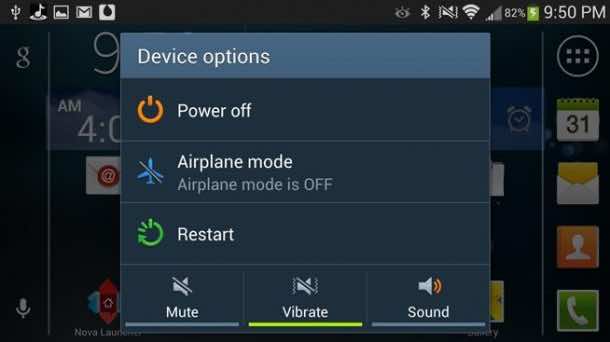
This should be your last resort, as it will cause a lot of inconvenience. But if all else fails, you must perform a factory data reset to save your device.
Once again, it is advised to keep this as a last resort and always make sure to backup all your phone and SD card data on a cloud or on a hard-disk before opting for this method. After doing so,
Go to Settings > tap Backup and Reset > tap Factory Data Reset >tap Reset Device > tap Erase everything
If this doesn’t alleviate your charging woes, then this means there is definitely an issue with your battery or the charger.
10) Replace the Battery
Check your phone charger first. Replace its data cable, and use some other adapter. If this doesn’t improve your charging efficiency, then sadly you will have to change your phone battery to solve this problem. Usually batteries give an indication when they are due to be changed, like discharging within an hour or swelling up (in case of Lithium-ion battery).
Many phones do not allow you to remove the battery, but if it is still in warranty then you can send it off to the factory to be replaced. Always make sure that you are purchasing your battery from a well-known source in order to minimize any risk.
Do you have any more tips on improving the phone’s charging time and efficiency?
Comment below!



I’m using Samsung Galaxy A7..
My problem is my battery drains too fast only from 100% to 90% and below 15% phone even on standby … in meanwhile it’s work (drains) normally .. what’s the reason and what is fix on this issue? ??