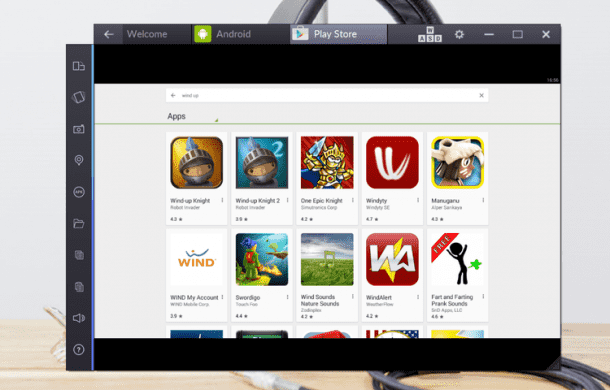Welcome to the world of smartphones and the problem of switching between different OS every time you use your smartphone and computer. Most of the users have Windows OS on their systems and Android on their phones. This means that there’s a constant juggle going on between two OS. The most frequently asked question is how can I run an app I like on Android on my PC or a Windows app on my Android phone and whether this can be done or not. The good news? Yes, it can be done.
Run Android apps on Windows: Play Android games on a PC or laptop
Yes, you can run Android apps on a Windows PC/Laptop via Android emulator app. There a number of apps that you can employ for this purpose; BlueStacks, YouWave and KoPlayer. The BlueSacks App Player can be used for free and allows the user to run Android apps on the Windows OS, however, since it is not a full Android emulator, user won’t be able to enjoy the full Android experience.
You will have to sign-in using a Google account if you’re using BlueStacks similar to how you do sign in on an Android device. The key feature of BlueStacks is enabling the user to play Android games in Windows. BlueStacks also includes Google Play thus allowing the user to search and install apps similar to how you do it on an Android phone or tablet. You can zoom in and zoom out using Ctrl + and Ctrl -, however this app-dependent.
Another full Android emulation app is the YouWave. It uses Oracle VM VirtualBox as its emulation engine, however if you already have a VirtualBox installed on the system, you will have to uninstall it before you install YouWave. There are two editions; Free Edition that runs on Android 4.0.4 (ICS) whereas the Premium Edition runs on 5.1.1 (Lollipop) and costs $2.99.
There are other Android emulators available as well that can be used for running Android games such as KoPlayer. To run the program, however, you will need a graphics card that supports OpenGL 2.0.
Run Windows on Android: Use Windows programs in Android
In order to run Windows on an Android tablet or phone you will need to have some sort of virtualization software and a strong Internet connection and a PC that is switched on at home. Microsoft’s Remote Desktop app gets the job done for a number of versions of Windows and soon enough users will be able to use CrossOver with Android device that are running x86 processor.
The idea is to make use of providing access to a Windows PC or a virtual PC via the cloud rather than running the software on your tablet or smartphone. Although this is a reflection on the limited amount of resources available on most of the Android device, it still qualifies as a solution that works.
The first step is to have your home PC connected via Microsoft Remote Desktop app to your Android device. The Microsoft Remote Desktop while enabling the users to use all of the apps on your PC also has some drawbacks; it works only if the PC is running particular editions of Windows. For instance, if you’re using Windows 8; it will run only if you’re using Enterprise or Pro while for Windows 7 it is limited to Professional, Enterprise or Ultimate. Secondly, your home PC needs to be switched on while you’re away from home.
Finally, despite the fact that you can rum the Remote Desktop app on any Android device, it makes more sense if you’re using a tablet for this purpose. Since it allows you to do more without having to zoom and pan a lot.
There are also talks about devices that will run both Android and Windows; fingers crossed!