If you’re using a Windows PC then you do realize that the performance slowly degrades with time up to a point where you can’t even check your emails until you’ve cursed the machine a number of times. The usual fix is to reinstall the windows. However, it is not that easy all the time and therefore, we have compiled this list which will allow you to speed up your PC without reinstalling the windows. Remember the key is to be consistent and keep checking all the pointers mentioned below.
10. Unused Applications
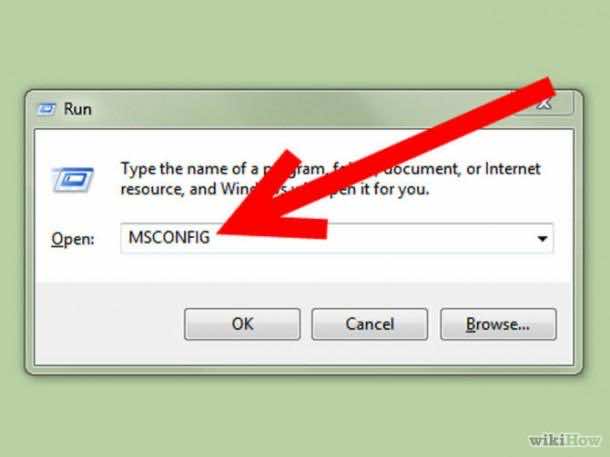 Why are they still running?! Clear your system tray of all the applications which you are not using. Next, open MSCONFIG and configure your startup to include minimal applications. This allows for a faster start up. You can also use a utility called Process Explorer to gain more insight into what the processes are and to kill them (or you can use task manager). You can also opt for Game booster by IObit which is a freeware program and clears up resources by pausing all background activity to allow for a particular program to run seamlessly.
Why are they still running?! Clear your system tray of all the applications which you are not using. Next, open MSCONFIG and configure your startup to include minimal applications. This allows for a faster start up. You can also use a utility called Process Explorer to gain more insight into what the processes are and to kill them (or you can use task manager). You can also opt for Game booster by IObit which is a freeware program and clears up resources by pausing all background activity to allow for a particular program to run seamlessly.
9. Visual vs. Performance
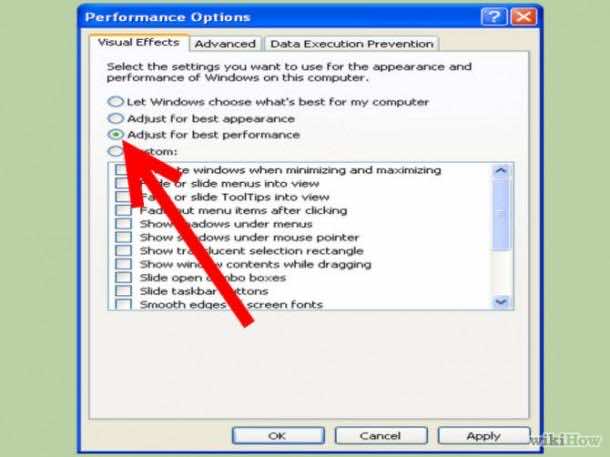 You don’t need the Windows visual mode, opt for the performance settings which will result in better system performance while what you’ll be lacking are the 3D button styles. Trust us, you don’t need them anyway. These are only visual enhancements and contribute nothing to your experience, save the memory usurping.
You don’t need the Windows visual mode, opt for the performance settings which will result in better system performance while what you’ll be lacking are the 3D button styles. Trust us, you don’t need them anyway. These are only visual enhancements and contribute nothing to your experience, save the memory usurping.
8. Shut Down
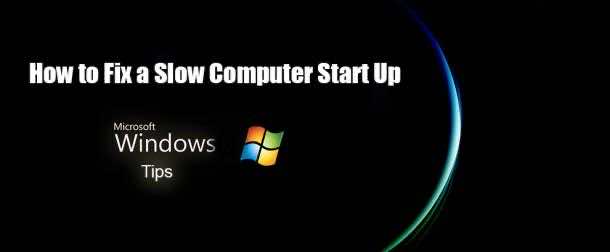 We all prefer ‘hibernating’ the PC or putting it to sleep mode in order to be able to resume the work ASAP. However, every now and then a proper shut down followed by starting the PC aka cold reboot is necessary. This is done so that the Windows can refresh its memory and clear up the clusters in order to perform well.
We all prefer ‘hibernating’ the PC or putting it to sleep mode in order to be able to resume the work ASAP. However, every now and then a proper shut down followed by starting the PC aka cold reboot is necessary. This is done so that the Windows can refresh its memory and clear up the clusters in order to perform well.
7. Recycle Bin
Alright, a simple delete doesn’t really free up space unless you clear your recycle bin. You can also SHIFT+DELETE to permanently delete the items. This results in junk being removed constantly and allows for a better PC experience.
6. Uninstalling
The application you installed a year ago for that one time use doesn’t need to stay on your PC. Uninstall it to free up memory and space.
5. Error Checking
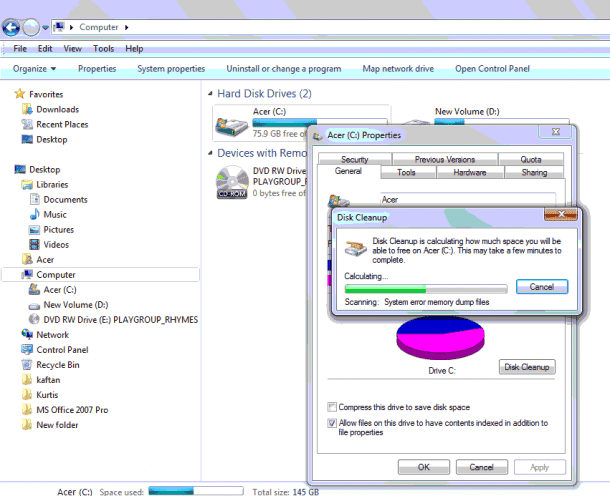 This option exists for a reason folks! This will allow for removing of errors which might be slowing down your drive. This is, by the way, not required for SSD drives.
This option exists for a reason folks! This will allow for removing of errors which might be slowing down your drive. This is, by the way, not required for SSD drives.
4. Defragmentation
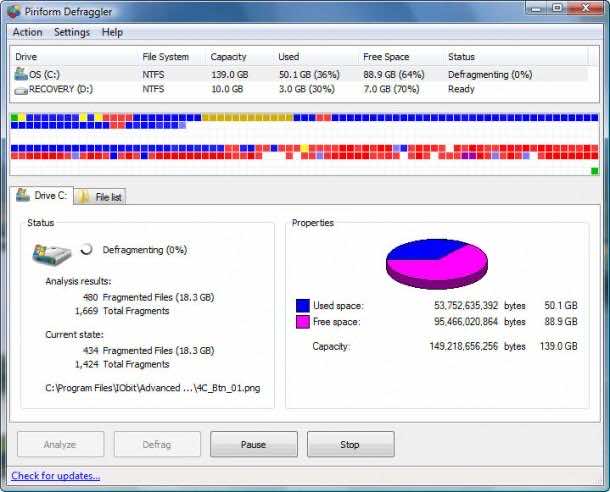 Make this a routine for your PC; defragment it every month or once in two months to gain optimum performance.
Make this a routine for your PC; defragment it every month or once in two months to gain optimum performance.
3. Anti-virus
You need a good antivirus to fight off the viruses and keep your PC safe. Keeping a PC virus free will allow it to perform better and without any hiccups.
2. Temporary Files
Find and delete the temporary files (*.tmp) which usually take up a lot of space if unattended and usurp your space and memory.
1. Energy Settings
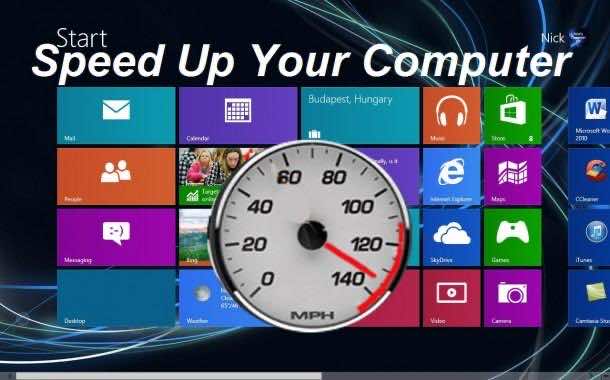 If you’re using laptop or netbooks then this could be one of the reasons why it is acting the way it is. When laptops are turned to energy saving mode they usually limit a processor’s working power resulting in an awful user experience. You should opt for high performance and then vary other aspects such as brightness etc on your own.
If you’re using laptop or netbooks then this could be one of the reasons why it is acting the way it is. When laptops are turned to energy saving mode they usually limit a processor’s working power resulting in an awful user experience. You should opt for high performance and then vary other aspects such as brightness etc on your own.



How about the clear Cache and Clear cookies. and reset Internet explorer settings at Tools\Internet options\advanced\Reset internet explorer settings.
and removing the unnecessary toolbars to your browsers.
Thanks for information. I need you to have this information. Been a clear and detailed explanation.