Google Maps has made all our lives easier but there is still so much more to it than what meets the eye. In order to make full use of all the features Google Maps has to offer, you need to know where to look. We will be discussing those useful things in this post.
Hands-Free:
You don’t have to look back to your screen again and again in order to know where you are going and where you need to go. Simply keep your eyes on the road and say “Okay Google” followed by any of the following phrases.
“What road is this?”
“What’s my next turn?”
“What’s my ETA?”
“How’s traffic ahead?”
“How’s traffic to work?”
“Avoid tolls”
“Avoid highways”
“Find gas stations”
“Find restaurants”
“Navigate home”
“Take me to McDonald’s”
“What’s the closest hotel?”
“Exit navigation”
You never have to touch the phone or take your eyes off the road.
Parking Location:
If you tap the blue dot that represents your location on the map, it will pull up a hidden menu. You can save your parking location with this and set a reminder for when the parking time runs out.

Location Sharing:
Tapping on the blue dot also allows you to share your location with your contacts. You can set a time limit for the location sharing or keep it active until you manually turn it off.
Search Along The Route:
Another useful tip is by swiping up from the navigation bar in the middle of the navigation. It allows you to search for places along the route and you can be informed of stops and gas stations along the way.
Search Nearby:
You can use your current location to search what is near you. You can simply use queries like the ones below:
“Restaurants near here”
“Pharmacies near Figueroa and 1st Street”
“Vegetarian restaurants near me”
“Bookstores near UCLA”
“Gas stations near the airport”
“Things to do near the Florida Theatre”
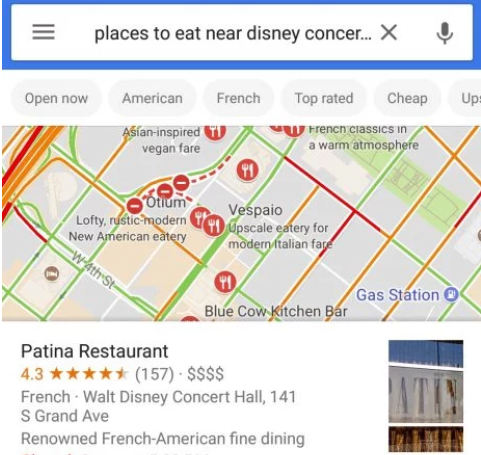
Eye-Level Exploration:
One of the neatest features of Google Maps that people rarely know about. First of all, select a place on the map. Then, tap the image that appears on the bottom left corner of the screen. The final step is to tap the compass on the top right corner of the screen. Now you can turn your phone around to see around the place. It is like you are standing inside the map to look at the place.
Time Travel:
This one only works on the desktop site. Open the site and drag that yellow guy at the bottom of the screen to any point on the map you want to visit. There you will see a grey clock on the top left corner of the screen. You can use it to slide back the years and enjoy a 360-degree view of the place as it was in the previous years.
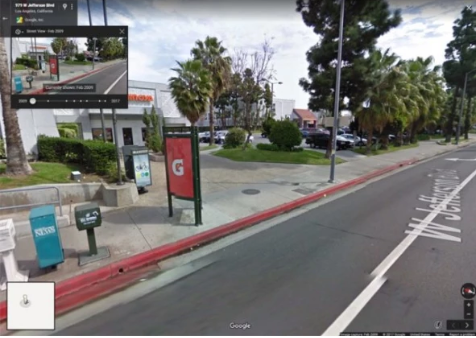
Traffic Estimations:
Open Google Maps on the desktop and select the place you want to go. Set a starting point. You will see an option at the bottom saying leave now. Press the arrow next to it and it shows options of Depart At or Arrive By. You can set the time and it will guide you accordingly by taking the traffic into account.
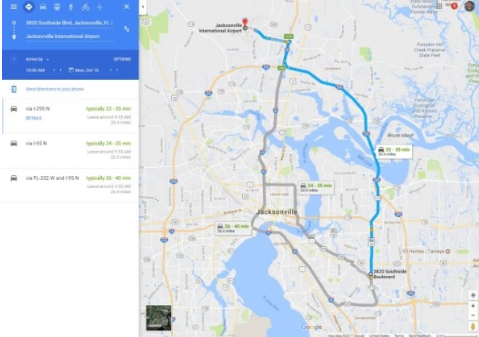
Advanced Gestures:
You can go into the flyover more by holding two fingers on the map and sliding them upwards. You will be able to see 3D buildings and all. You can also save time by pressing and holding the directions button by skipping a step and going directly to the navigation menu.
Let us know if you knew about these features or if you know of one that we missed.



That is very amazing always good to know what you can do on Google mapping thanks