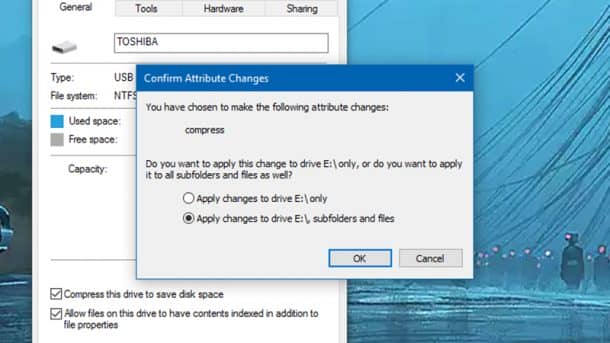Although it is true that the age of USB is now over with portable hard disks and cloud data servers taking over the game, but the humble USB stick still comes in handy every now and then. It is still one of the easiest ways of transferring data from one computer to another, or for just keeping a backup of important files, but it can store only so much! So today Wonderful Engineering will let you in on a trick which can help you get extra space on your USB drive.
This starts with using Windows’ built-in tools to compress the data on the device. Compression levels will vary depending on file type, and the tool used. So it means your files might open up a fraction slower, but you can pretty much carry on using your USB drive as before.
You have to format the drive first, so if there are already files on the drive you’re using, put them somewhere else temporarily.
Right-click on the USB stick in Windows File Explorer, and choose the option of Format
Make sure NTFS is selected as the file system.
Tick the Quick Format box and then click Start.
Once the formatting process has finished, right-click the USB drive again in File Explorer and click Properties.
On the consequent dialog box, check mark Compress this drive to save disk space
Click Apply and confirm your choice that includes all subfolders and files.
Your drive is now compressed and ready to store more data then ever before.
File types that already use some form of compression technique, like zip files and JPEG images, won’t shrink that much so keep that in mind when you’re choosing files.
The storage savings should be immediately noticeable so long as you are not trying to save a bunch of zip files.
You can use the same method to compress any folder on a Windows system. But it’s not really wise to apply it to your whole hard drive, because it also increases the number of writes required. So it is only recommended for files and storage devices that you are archiving away and accessing only occasionally.
Have any other cool tricks to fit in a lot of data in small space? Let us know in the comment’s section!