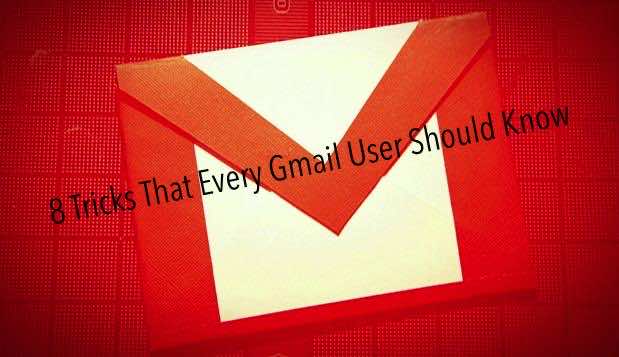Everyone uses email to communicate both on a professional and personal platform, and many people use Gmail for this purpose. Whether you use Gmail already or are thinking about signing up for an account, check out these amazing tricks that will save you time and make it a lot easier to perform tasks that have become essential in today’s world.
1. Customize your Gmail with a theme
A little obvious for some, but exciting for others. To set the theme of your Gmail account, simply go to the settings cog, click on “Themes”, go to “Custom Themes” and there you can choose what color you want your emails and font to be as well as set any one of online themes. You can also set your own by going to “Select a Background Image”.
2. How to use Stars
There is a wide range of star options. Go to Settings and go to “star”. You can choose various settings from the list that shows up. This will let you even color code if you’re really into organization.
3. Inbox count in your browser
Go to Settings, click on “Labs” and scroll down to the “Unread Message Icon”. Enable and save the setting and this will allow a small number to show up on your Gmail tab so you can operate other tabs and know how many new mails you have at a glance.
4. Faster loading
By switching over to basic mode, you can load the page without Java Script, which will take less time. Simply add “/?ui=html” to the end of your URL when opening Gmail. This will limit the functions that you can use as compared to the conventional Gmail.
5. Pre-typed responses
If you send emails with the same sentence, you can save them and have them just a click away. Go to Settings, click on the Labs tab and enable the “Canned Responses” option. When composing a new email there should be a small arrow on the bottom right corner of the message box, which will reveal the list once clicked.
6. Search attachments
If you’re looking for files that you may have sent or received in your emails, just add “has:attachment” when typing the file name in the search box.
7. Unsend sent messages
This option is sure to save a lot people from embarrassing moments. The “Undo Send” option can be enabled from the Labs section in the Settings menu. Once you send a message, a yellow bar appears on top and asks if you want to “Undo” or “View Message” for 30 seconds. Clicking “Undo” will change the message into a draft again.
8. Keyboard shortcuts
These shortcuts will make it a lot easier to manage you email while both composing and reading. You are sure to be a pro once you master these shortcuts. A list of the shortcuts is available here.