If you have a Windows 10 computer or laptop, Microsoft is pushing you to make a big decision next year. Microsoft will end support for Windows 10 on October 14, 2025. Windows Update will no longer offer security updates, leaving you as vulnerable as if you were still using Windows XP or Windows 7 unless you do so. But you have a choice and you have some time to choose the path that is right for you.
1. Pay for the Extended Security Update Program
Fortunately, Microsoft has announced that it will provide a way to receive security updates for Windows 10 PCs. It’s called the Extended Security Updates (ESU) program, and it allows you to extend the life of your Windows 10 computer if it’s still running smoothly.
The bad news is that Microsoft might ask you to pay for these updates. For the first time, Microsoft is offering a paid update service to its customers. It has similar programs for Windows XP and Windows 7, but only businesses can pay for it, not individuals. Microsoft hasn’t announced the price yet. We know this will be an annual subscription and you’ll get up to three years of updates. However, the update will not include new features, only security fixes. When Microsoft released ESU for Windows 7 for business, the company never disclosed its price and the price appeared to be negotiated. Information released by Microsoft resellers in 2019 shows that additional support for Windows 7 starts at $50 per device in the first year and increases annually, at $100 per device in the second year, and $200 per device in the third year.
2. Upgrade Your ‘Unsupported’ PC to Windows 11 Anyway

Windows 11 has strict system requirements, but they’re misleading. You might be able to jump through some hoops and upgrade your Windows 10 PC to Windows 11. The upgrade to Windows 11 is free, and having it gives you access to the free security updates for that operating system.
As far as Windows 11 is concerned, there are three types of Windows 10 PCs:
- Officially supported PCs, which Microsoft offers the upgrade to via Windows Update.
- PCs that are officially “unsupported,” but which Microsoft lets upgrade to Windows 11 via an easy and convenient official registry hack (see the links below about using Rufus).
- Old PCs that can’t run Windows 11 at all.
Microsoft warns that your PC may not receive future updates if you go through the “unsupported” upgrade process, but it doesn’t appear to be a problem for people who have done it—so far.
Many Windows 10 PCs in active use are just below the cutoff (because, for example, they use a seventh-generation Intel processor and not an eighth-generation Intel processor) and are prime candidates for an upgrade to Windows 11.
Want to install the upgrade on a technically unsupported PC? The easiest way is to create Windows 11 installation media with the free Rufus tool. It takes just a few clicks.
3. Install Google’s ChromeOS Flex
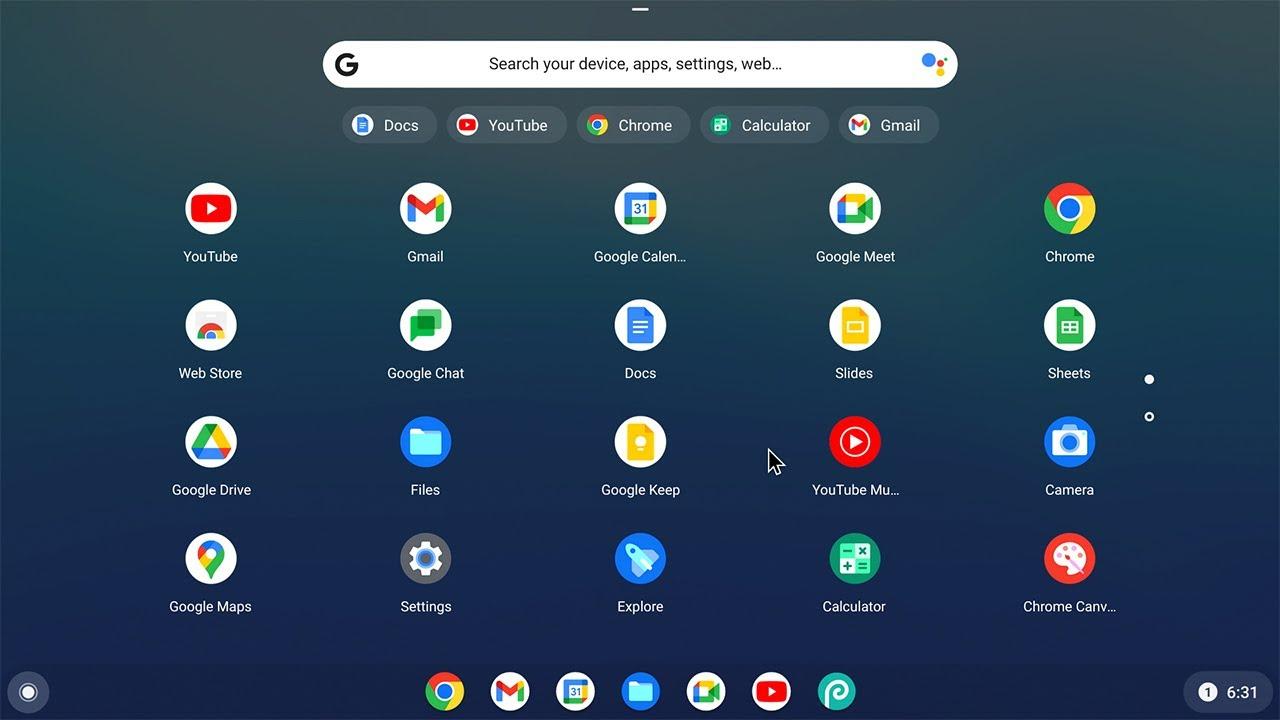
Google’s ChromeOS normally comes on Chromebooks. But Google has a special operating system named ChromeOS Flex. You can install ChromeOS Flex on existing PCs. So, if you abandon Windows 10 for ChromeOS Flex, you get an operating system that’s still getting security updates for free, no Microsoft security update subscription is necessary.
Google is generally ready to support ChromeOS Flex for businesses, but it’s also allowing consumers to have it as well. Anyone can install it. It is worth noting that ChromeOS Flex is not guaranteed for all computers, but nothing will prevent you from installing it on an unsupported computer. If your computer is not compatible, some components may not work with ChromeOS Flex. If you’re interested in a browser-first approach to ChromeOS or just want a simple operating system for web browsing on your PC, ChromeOS Flex may be the solution.
It’s worth noting that ChromeOS Flex does not have all the features of ChromeOS on modern Chromebooks. For example, you cannot install Android apps on ChromeOS Flex.
4. Switch to Desktop Linux
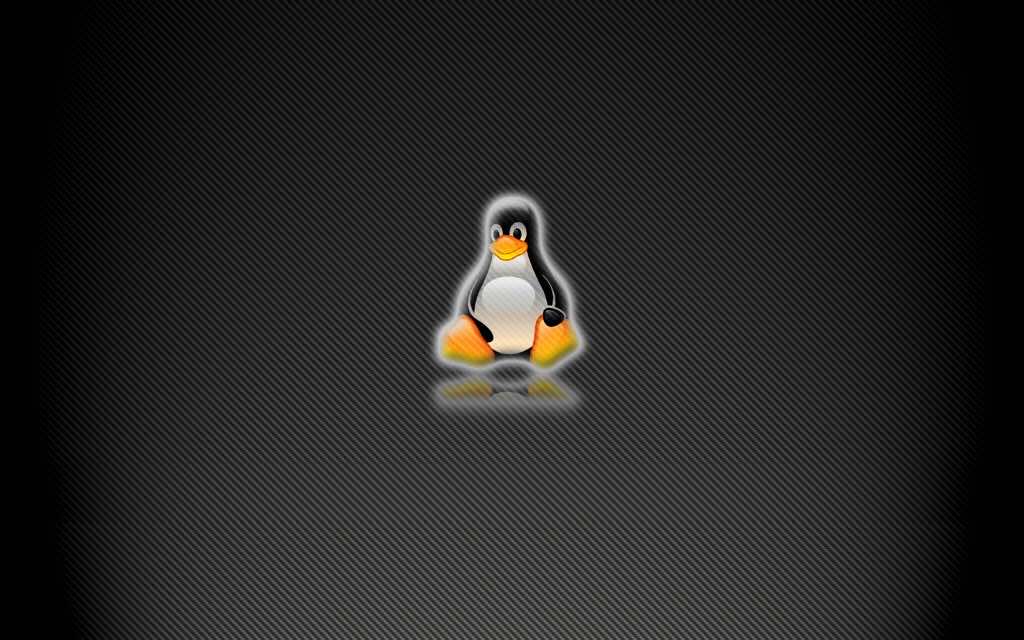
If you’ve fallen out of love with Microsoft and want more community solutions, desktop Linux is your answer. This is a stable process but keep in mind that it will not run all Windows software and some devices will not work with it. But you may be surprised at how powerful and easy it is to use on many computers. Ubuntu is a popular desktop Linux distribution, but there are many other distributions you can try. You can run web browsers like Google Chrome and Mozilla Firefox on Linux, and this alone makes it a powerful and capable environment for many people. Even Valve’s Steam runs on Linux, and game compatibility is surprising because the Steam Deck runs Valve’s Linux-based SteamOS. (ChromeOS is also Linux-based.) So if you’re looking to try a new OS that doesn’t need to pay for security updates, this open-source OS might be your best choice.
5. Use Windows 10 Without Security Updates (Not Recommended)
Your Windows 10 PC won’t suddenly stop working as soon as it’s out of support. After all, if you have an old computer with Windows XP or Windows 7, you can still use it today.
But if it doesn’t get security updates, it gets less and less secure. When the sun rises the day after support ends, your PC will almost certainly be OK. But as more security holes are found, your risk increases. In an age when cybercrime is big business and threats are becoming more sophisticated than ever, I recommend always using products that are getting security updates. It’s an important way to keep yourself safe. The good news is that many antivirus companies may keep supporting old versions of Windows regardless. Web browsers won’t stop supporting it overnight, either. Google kept updating Chrome on Windows 7 until 2023. While that’s good news, I still advise against using any operating system that isn’t getting security updates.
One thing is certain: With that optional extended security update subscription, Windows 10 has many years of life ahead of it. It sounds like people who pay for a subscription can keep getting security updates for Windows 10 until October 2028.


