Many iPhone users have yet to unleash the full potential of their device. There are many settings and shortcuts built in to the iPhone that people rarely use or even know about. The following are 15 tricks you probably did not know your iPhone could do.
1. Airplane mode gives a faster recharge
By switching your phone to airplane mode, you are turning off the WiFi, Bluetooth and network reception of the device and this will ensure a faster charging time.
2. Custom vibrations
You can set the vibration of your phone any way you like. You can also set different vibrations to different people so you can tell which call is important and which isn’t. Simply go to Settings > Sounds > Ringtone > Vibration > Create New Vibration. To set a new vibration for a contact, use the same process from the contact list.
3. Using the Apple headphones
When the default camera app is on, simply press the center button on the headset to take a snapshot. This will ensure better selfies any time.
4. Take a picture with the volume button
Or if you would rather take pictures without connecting a headset. You can simply use the “up” volume button to take a snapshot with a steadier hand.
5. Use the em-dash
For all those who love accurate and precise grammar, just hold down the dash key and you will uncover a whole variety of dashes that you can use to properly portray your thoughts.
6. Burst photos
By holding down the capture button, your phone will automatically go into burst mode and take a series of shots, ensuring that you get the perfect picture.
7. Turn off in-app purchases
If you want to control yourself from the insatiable urge to purchase something on Candy Crush or any other game. Simply go to Settings > General > Restrictions -> Enable Restrictions. Scroll until you see In-App Purchases and disable it.
8. Use your phone as a level
Go into the compass app and swipe left to unveil an easy to use level that can be used anywhere.
9. Activate Caps Lock
If you’re the type of person who prefers typing in caps but doesn’t like using the shift button repeatedly, just double tap the shift button to turn on Caps Lock. Or go to Settings > General > Keyboard and check whether it is on or not.
10. More detailed calender
Just turn you phone into landscape position while the calender is open to reveal a more detailed personal schedule.
11. Shake to undo and redo texts
Deleting a large chunk of text is always tiring. Just shake your phone and an “Undo” option will appear which will delete it all for you. If you want the text back, shake again and a “Redo” option will show up.
12. Find out which planes are flying above you
People might think that you simply need to say “Planes overhead” or “What planes are above me?” but that isn’t correct. The correct phrase is, “Ask Wolfram what flights are overhead.”
13. Timestamps on texts
By simply touching and dragging your text bubble, you can see the timestamps for the respective texts.
14. Siri can read you e-mails to you
All you have to say is “Read my email” and Siri will tell you who the email is from, who it is to, what date it was received and read the entire email. You can even ask for emails from a certain individual or simply ask for the latest email.
15. Passcode with letters
To use a password instead of a passcode to unlock your phone, simply go to Settings > General > Passcode Lock > Turn off Simple Passcode. Once you do this, a QWERTY keyboard screen will pop up and let you set the password.


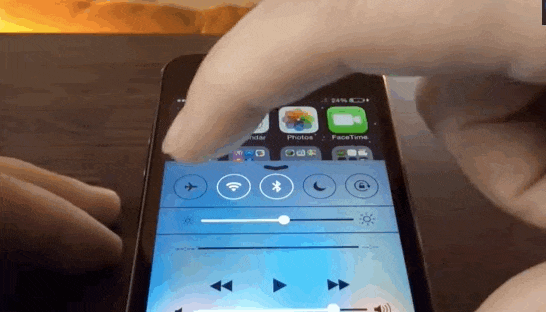
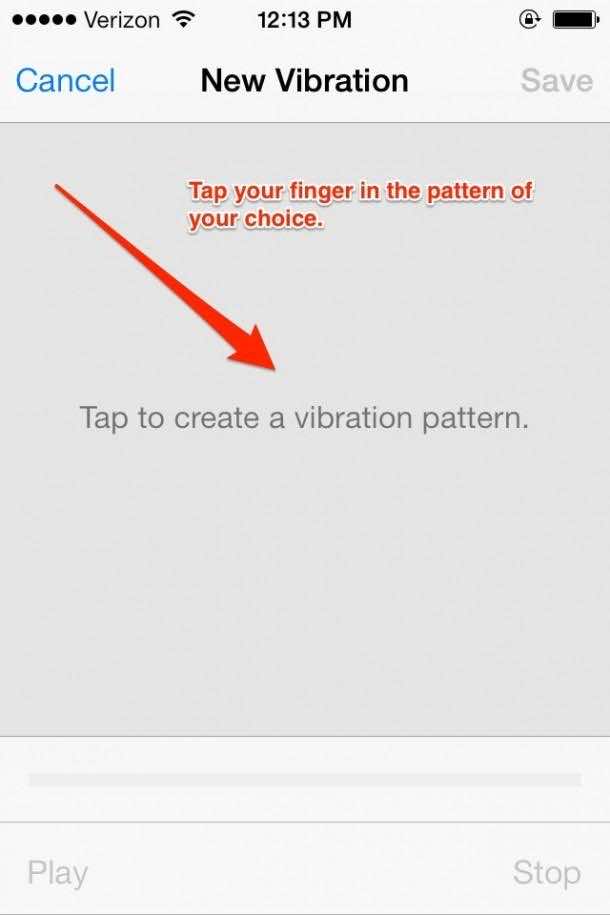
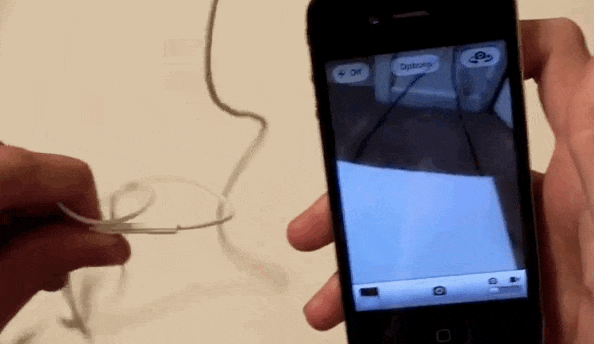
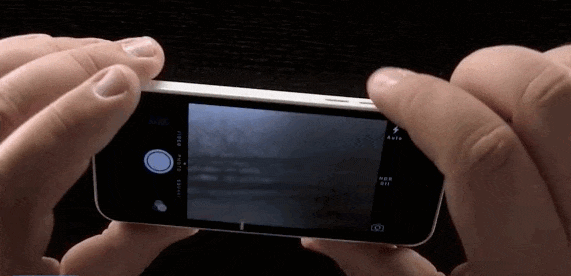


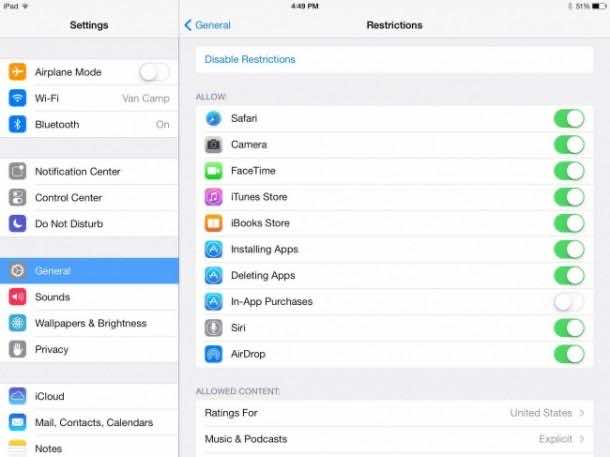

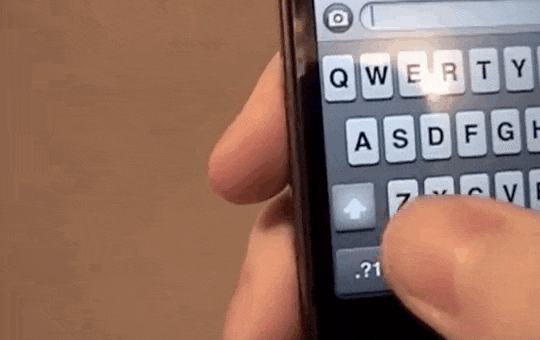
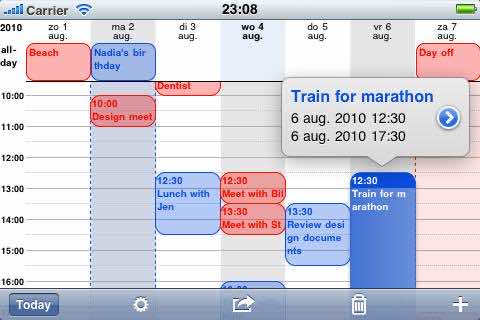
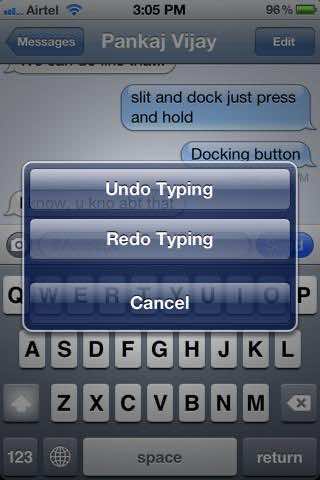

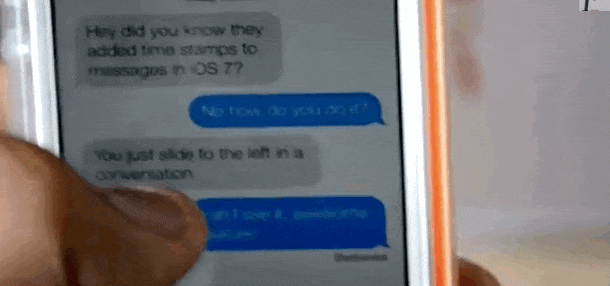
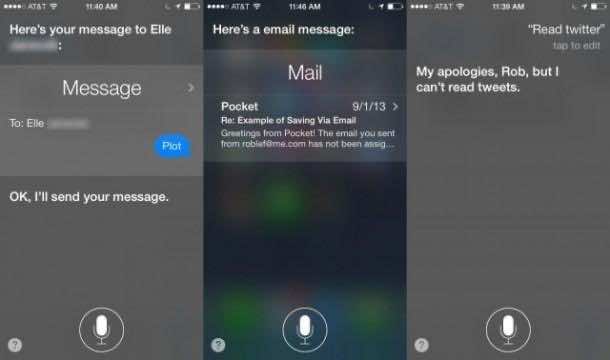
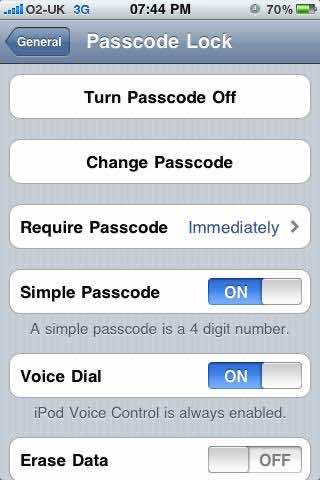

Really good new phone I just have
To learn how to use it more iPhone 7.
#6 does not work on 5s!
Thanks for tips
Can u tell me why at times I do something on my phone and I can write with my finger
I don’t know how it works
And I try again and it won’t work
It’s very helpfull, did appreciate.
Is there a way to set your alarm volume so that it’s at a different level to my ringtone volume?
how do i get the microphone to ask siri to read my emails
Enjoyed it
Very informative
Do you have any idea how to access a time stamp on your iPhone photos?
love it ..:) very informative