3D Touch is iOS’s most intriguing and innovative feature, and for some reason, it is also the most ignored one. 3D touch uses sensors on your iPhone and allows you to use an array of commands in response to haptic input like how hard you’re pressing and how the particular patterns are formed from your movements.
Today we have compiled the top 10 iPhone 3D commands that will allow you to explore your iPhone 6s or 7 to the fullest.
1) Download the most important apps first
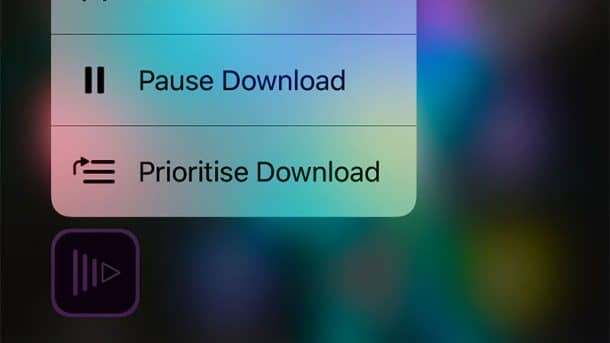
Whenever downloading multiple apps, an icon appears as a timer on the home screen. You can choose to download one app earlier than another by prioritizing it to the front of the queue using the 3D Touch and tapping on Prioritize Download.
2) Change the flashlight intensity
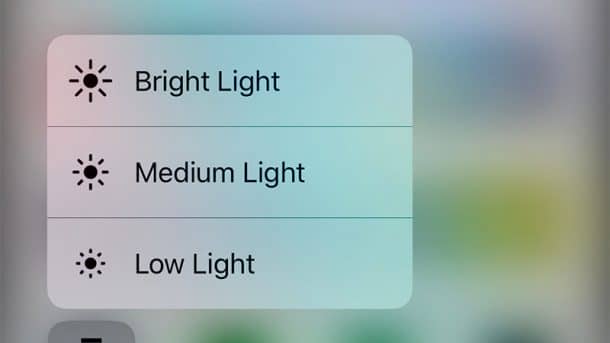
This feature is another “hidden” iOS 3D Touch shortcut. Click on the Flashlight icon, and you can choose between three different levels of light intensity: low, medium, and high.
3) Find your favorite contacts quickly
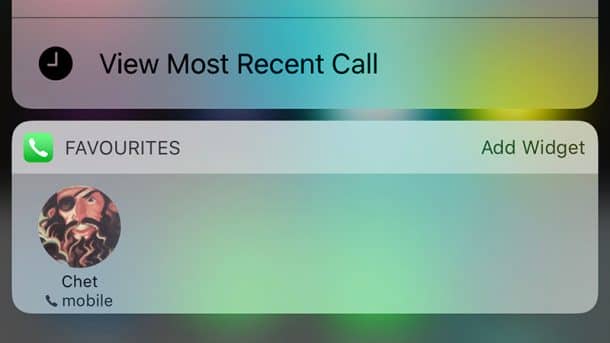
The 3D touch feature also helps you find your loved one’s contacts more quickly, as it automatically shortlists your frequently dialed numbers which appear with a 3D Touch on the Phone app icon.
4) Preview links in the Google search app
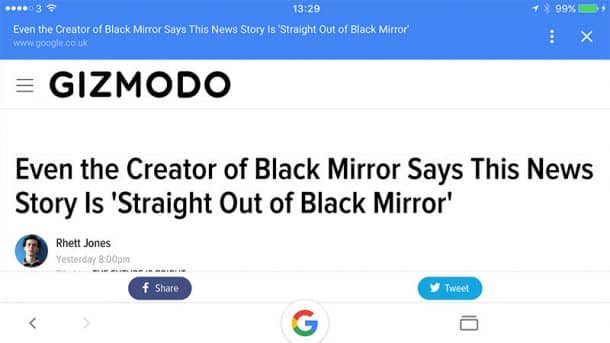
You can simply install the Google search app and bring up previews of web pages and map links without using the browser. Tap the 3D Touch G icon at the bottom to initiate a new search.
5) Clear all your notifications at once
Tired of all those notifications cluttering up your phone? Firmly press on the X icon on the top of the notification center to make all the mess go away!
6) Choose the right camera mode
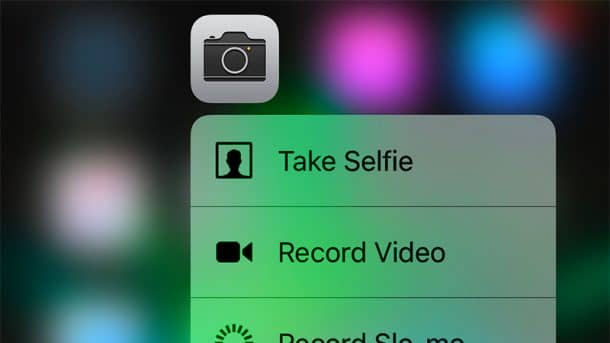
Opening the settings and picking the best ones whenever you open your camera is a real ordeal indeed. But using 3D Touch, you can click on the camera app icon and quickly change the camera mode. You can also go to the Settings app, tap Photos & Camera then Preserve Settings and toggle Camera Mode to On so that iPhone remembers your choice in the future.
7) Get directions to home in an instant
You can do a hard press on the Apple Maps app, and it will instantly tell you directions from your location to your home (assuming you’ve already set your home location).
8) Mark down your position on an app
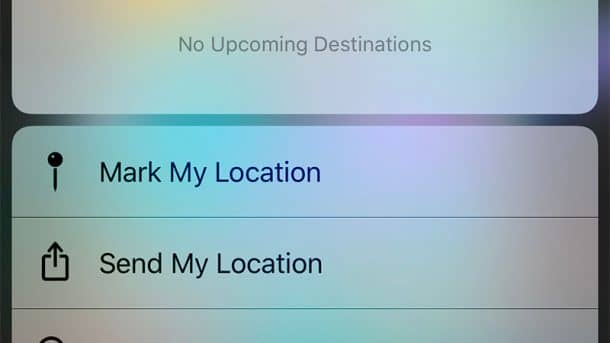
Finding a car in a massive parking lot can be a daunting task, but not if you have the “Mark My Location” functionality enabled on your iPhone. You can simply 3D Touch the Maps app on the home screen and tap on Mark My Location when you are about to leave your car.
9) Check up on apps with notifications
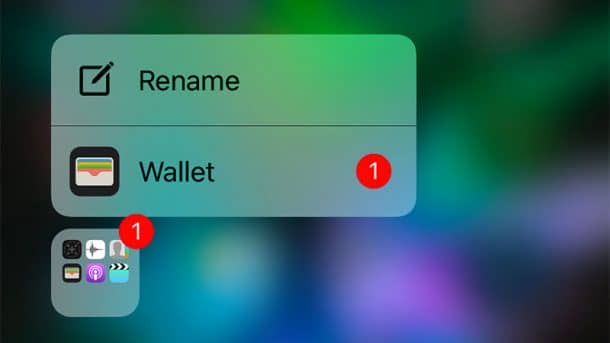
The iOS 10 has brought the power to jump into a folder and check out notifications without ever opening the folder. The 3D Touch on the folder with the application bearing some notifications, and you will get the option to open the application right away.
10) Preview images in Instagram
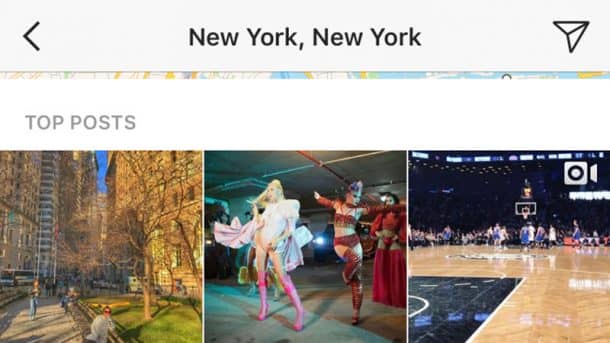
Taking notes from the MacOS quick preview function, you can do a similar “peek and pop” action on your iPhone. You may lightly tap any thumbnail on Instagram to see its bigger version and press harder to open the full version of the image.
Do you know any other iPhone 3D touch shortcuts?Let us know in the comments’ section below!



I also know a 3D touch shortcut,
If you miss spell a word instead of deleting the whole sentence press the key board and the words will disappears and the cursor will appears and take the cursor to required word and correct.