All of the Microsoft Office software are incredibly powerful. But working with them can get laborious and a pain if you don’t know simple yet useful tips and tricks. Today, we are going to cover some amazing tricks in Microsoft Excel, which will surely boost your spreadsheet manoeuvring speed and make you finish more work in lesser time.
1. New Line in a Single Cell
Pressing enter in excel will always move your cursor onto the next cell. But what if you want to add another line to the same cell? For this just press ALT+ENTER, and voila! You can now add more information in the same cell using a new line.
2. Quick Calculations
Summation of numbers is probably the most basic and the most commonly used Excel operation. So instead of going into the formula bar for rudimentary calculations, simply hold down CTRL while clicking the next cell. This will show a sum of the numbers contained in the selected cells automatically in the status bar down below. Right clicking will also reveal other functions like average (AVG) and Minimum (MIN).
3.Freeze Panes
Working with large spreadsheets can be a problem, especially if you have to move back and forth simply to see the headings of each column. This is where the freeze panes function comes in, which will lock the first rows and columns of your spreadsheet no matter how long you scroll. You can do this by going to VIEW–>WINDOW–>FREEZE PANES.
4.Make Formulas Easier to Understand
Working with the default cell names in Excel can make your formulas look like A6*F9*(H3/S6), which are nearly undecipherable. Use the ‘Reference Number’ or ‘Coefficient’ option to label cells or groups of cells. Go to FORMULAS–>DEFINE NAME, and by doing so, you can simply recall a formula by typing =Reference Number*A2 or other variations. This will also allow you to find the cells really fast in the ribbon.
5.Double Click Tricks
Double clicking on a column separator will auto size the column to fit the data. Clicking on the cell border of the first cells in that row or column will automatically jump you to the last cell in the series. And lastly, Lastly, use the auto fill option in case your data forms a pattern or a series. E.g. typing 1, 2 will make a plus sign appear in the bottom corner. Clicking it will auto fill the entire column.
Have any other cool Excel tricks to share? We are all ears!

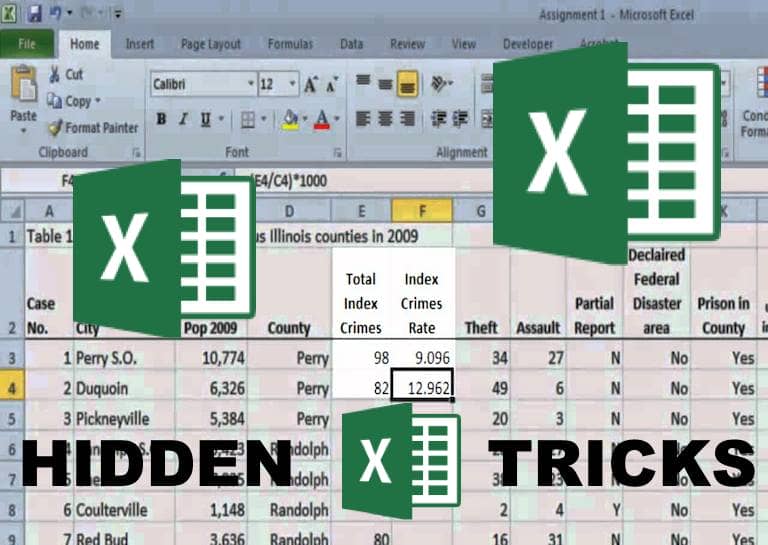

You can also attach image in comment. Simply right click at any corner of the comment box than select edit comment and you will see a list of options.